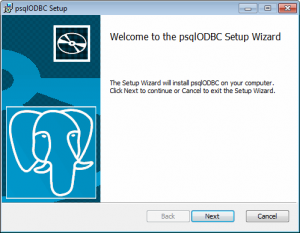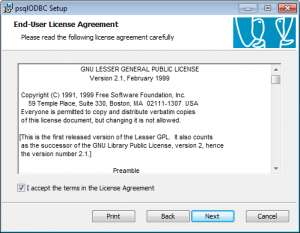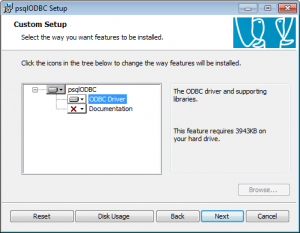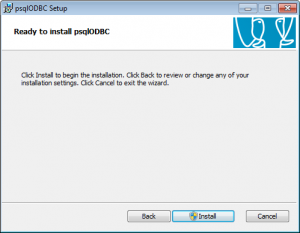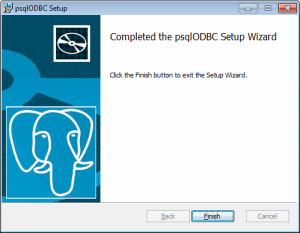Difference between revisions of "Installation ODBC driver"
From IMSMA Wiki
| Line 3: | Line 3: | ||
{{Note | The PostgreSQL used with IMSMA is 32 bits version so it is the PostgreSQL ODBC driver that should be installed on 64 bits computer too }} | {{Note | The PostgreSQL used with IMSMA is 32 bits version so it is the PostgreSQL ODBC driver that should be installed on 64 bits computer too }} | ||
| − | # [[Media:PGSQL_ODBC.zip | ''' | + | # Download the [[Media:PGSQL_ODBC.zip | '''driver''']]. In case you have Microsoft Office 2013 64 bit and Windows 64 bit you should also download this [[Media:Psqlodbc 09 03 0300-x64-1.zip|'''driver''']]. |
# Unzip the installation package | # Unzip the installation package | ||
# Start the installation with '''administrator''' permission | # Start the installation with '''administrator''' permission | ||
Revision as of 17:02, 18 March 2015
In order to be able to connect Access, Excel, etc. to the IMSMANG database and/or the staging area database PostgreSQL ODBC driver needs to be installed on the computer that will connect to the database(s).
| |
The PostgreSQL used with IMSMA is 32 bits version so it is the PostgreSQL ODBC driver that should be installed on 64 bits computer too |
- Download the driver. In case you have Microsoft Office 2013 64 bit and Windows 64 bit you should also download this driver.
- Unzip the installation package
- Start the installation with administrator permission
Click Next
Accept and click Next
Click Next
Click Install
Click Finish
Next step is to create an ODBC source to the IMSMANG database and/or the staging area database.