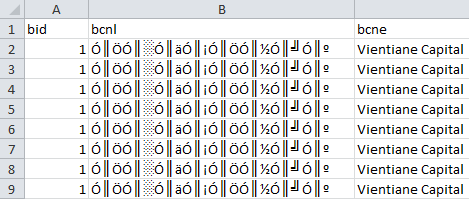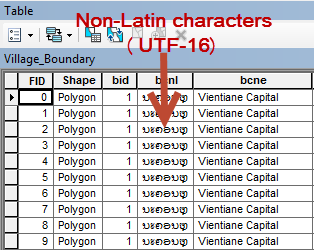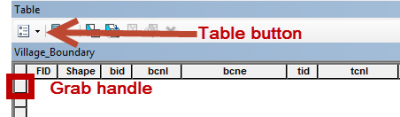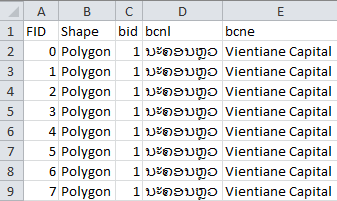Difference between revisions of "Export from ArcGIS to Excel"
From IMSMA Wiki
| Line 8: | Line 8: | ||
# Open the Attribute table in ArcMap | # Open the Attribute table in ArcMap | ||
| − | [[Image: | + | [[Image:UTF 16 attr table.png|400px]] |
<div > | <div > | ||
''How the Attribute table in ArcMap 10.1 looks like'' | ''How the Attribute table in ArcMap 10.1 looks like'' | ||
</div> | </div> | ||
# Click on the Table icon and choose ''Select All'' in the menu | # Click on the Table icon and choose ''Select All'' in the menu | ||
| − | [[Image: | + | [[Image:Table grab buttons.png|400px]] |
<div> | <div> | ||
''Table button and the grab handle'' | ''Table button and the grab handle'' | ||
| Line 19: | Line 19: | ||
# Hold down ''Shift'', right-click on the first row's grab handle and choose ''Copy Selected'' in the menu | # Hold down ''Shift'', right-click on the first row's grab handle and choose ''Copy Selected'' in the menu | ||
# Paste into an Excel file | # Paste into an Excel file | ||
| − | [[Image: | + | [[Image:UTF 16 Excel.png|400]] |
<div > | <div > | ||
''How the final result looks like'' | ''How the final result looks like'' | ||
Revision as of 16:45, 12 October 2014
| Images missing |
When the text fields are written with a non-Latin alphabet it is not possible to use the dbf-file because that file format does not support UTF-16. The work-around is to copy from ArcMap to Excel.
How the dbf-file looks like
- Open the Attribute table in ArcMap
How the Attribute table in ArcMap 10.1 looks like
- Click on the Table icon and choose Select All in the menu
Table button and the grab handle
- Hold down Shift, right-click on the first row's grab handle and choose Copy Selected in the menu
- Paste into an Excel file
How the final result looks like