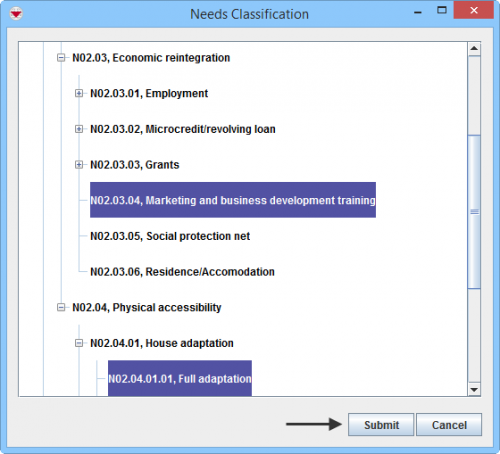Difference between revisions of "Enter Needs Assessment Data in the Data Entry Form"
From IMSMA Wiki
(Created page with "center|500px|''Data Entry Form Editor Window – Given Assistance Table '' <div align="center"> ''Data Entry Form Editor Window – Giv...") |
|||
| Line 1: | Line 1: | ||
| − | [[Image:Select | + | [[Image:Select Needs Assessment 2.png|center|500px|''Data Entry Form Editor Window – Needs Assessment Table '']] |
<div align="center"> | <div align="center"> | ||
| − | ''Data Entry Form Editor Window – | + | ''Data Entry Form Editor Window – Needs Assessment Table '' |
</div> | </div> | ||
You will find more information about the Assistance classification [[Auxiliary Data#Assistance, Cause and Needs classifications | here]]. | You will find more information about the Assistance classification [[Auxiliary Data#Assistance, Cause and Needs classifications | here]]. | ||
| − | + | Needs Assessment is entered in a table format (a.k.a. table widget) in the Data Entry Form. | |
| − | To enter | + | To enter Needs Assessment data: |
<ol> | <ol> | ||
| − | <li>Click [[Image:FieldTemplateIcon.png|25px|Add]] to open the | + | <li>Click [[Image:FieldTemplateIcon.png|25px|Add]] to open the Needs Classification window.</li> |
</ol> | </ol> | ||
| − | [[Image:Select | + | [[Image:Select Needs Classification 2.png|500px|center]] |
<ol start="2"> | <ol start="2"> | ||
| − | <li>Select one or more | + | <li>Select one or more Needs Assessment that you want to add, then click '''Submit'''.</li> |
| − | {{note| If you click [[Image:FieldTemplateIcon.png|25px|Add]] to add another of the same | + | {{note| If you click [[Image:FieldTemplateIcon.png|25px|Add]] to add another of the same Needs Assessment to the table, a separate row is created. (The quantity of the original row does not change.)}} |
| − | [[File:More fields | + | [[File:More fields Needs Assessment.png|440px|center]] |
<li>Quality is automatically set to 1.</li> | <li>Quality is automatically set to 1.</li> | ||
<li>Specify Status by selecting in the combo box. | <li>Specify Status by selecting in the combo box. | ||
| Line 26: | Line 26: | ||
| − | {{note| To remove a | + | {{note| To remove a Needs Assessment from your Data Entry Form, select the row and click [[File:EcksButton.png|20px]].}} |
{{NavBox HowTo Enter Data}} | {{NavBox HowTo Enter Data}} | ||
[[Category:CRI]] | [[Category:CRI]] | ||
Revision as of 22:39, 17 January 2015
Data Entry Form Editor Window – Needs Assessment Table
You will find more information about the Assistance classification here.
Needs Assessment is entered in a table format (a.k.a. table widget) in the Data Entry Form.
To enter Needs Assessment data:
- Select one or more Needs Assessment that you want to add, then click Submit.
- Quality is automatically set to 1.
- Specify Status by selecting in the combo box.
- Specify Start date by selecting a data in the calender.
- Specify End date by selecting a data in the calender.
| |
If you click |
| |
To remove a Needs Assessment from your Data Entry Form, select the row and click |