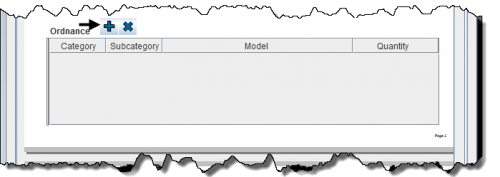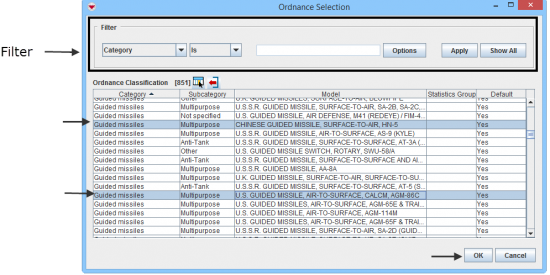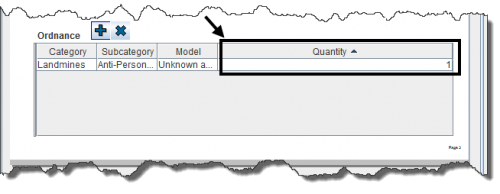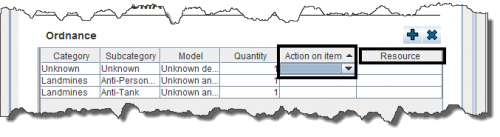Difference between revisions of "Enter Explosive Ordnance Data in the Data Entry Form"
From IMSMA Wiki
| Line 1: | Line 1: | ||
| + | You will find more information about Ordnance [[Auxiliary Data#Ordnance Classification | here]]. | ||
| + | |||
| + | Ordnance is entered in a table format (a.k.a. table widget) in the Data Entry Form. | ||
| + | |||
[[Image:Select an Explosive 2.png|center|500px|''Data Entry Form Editor Window – Ordnance Table '']] | [[Image:Select an Explosive 2.png|center|500px|''Data Entry Form Editor Window – Ordnance Table '']] | ||
<div align="center"> | <div align="center"> | ||
''Data Entry Form Editor Window – Ordnance Table '' | ''Data Entry Form Editor Window – Ordnance Table '' | ||
</div> | </div> | ||
| − | |||
| − | |||
| − | |||
To enter Ordnance data: | To enter Ordnance data: | ||
<ol> | <ol> | ||
| − | <li>Click [[Image:FieldTemplateIcon.png|25px|Add]] to open the Ordnance Selection window. | + | <li>Click [[Image:FieldTemplateIcon.png|25px|Add]] to open the Ordnance Selection window. |
| − | |||
| − | |||
| − | < | + | [[Image:Select an Ordnance 2.png|550px|center]]</li> |
| − | <li>Select one or more Ordnance that you want to add, then click '''OK'''. | + | <li>Select one or more Ordnance that you want to add, then click '''OK'''. |
| − | {{note| If you click [[Image:FieldTemplateIcon.png|25px|Add]] to add another of the same Ordnance to the table, a separate row is created. (The quantity of the original row does not change.)}} | + | {{note| If you click [[Image:FieldTemplateIcon.png|25px|Add]] to add another of the same Ordnance to the table, a separate row is created. (The quantity of the original row does not change.)}}</li> |
| − | <li>To add a quantity, enter the value in the Quantity column. | + | <li>To add a quantity, enter the value in the Quantity column. |
| − | + | ||
[[File:Quantity.png|500px|center]] | [[File:Quantity.png|500px|center]] | ||
| Line 26: | Line 25: | ||
[[File:Additional Fields.png|500px|center]] | [[File:Additional Fields.png|500px|center]] | ||
| − | {{note| On Activity templates, the ordnance widget may contain additional fields.}} | + | {{note| On Activity templates, the ordnance widget may contain additional fields.}}</li></ol> |
{{NavBox HowTo Enter Data}} | {{NavBox HowTo Enter Data}} | ||
| − | |||
[[Category:CRI]] | [[Category:CRI]] | ||
Revision as of 11:21, 16 February 2015
You will find more information about Ordnance here.
Ordnance is entered in a table format (a.k.a. table widget) in the Data Entry Form.
Data Entry Form Editor Window – Ordnance Table
To enter Ordnance data:
- Click
 to open the Ordnance Selection window.
to open the Ordnance Selection window.
- Select one or more Ordnance that you want to add, then click OK.

If you click  to add another of the same Ordnance to the table, a separate row is created. (The quantity of the original row does not change.)
to add another of the same Ordnance to the table, a separate row is created. (The quantity of the original row does not change.)
- To add a quantity, enter the value in the Quantity column.

To remove ordnance from your data entry form, select the row and click  .
.

On Activity templates, the ordnance widget may contain additional fields.