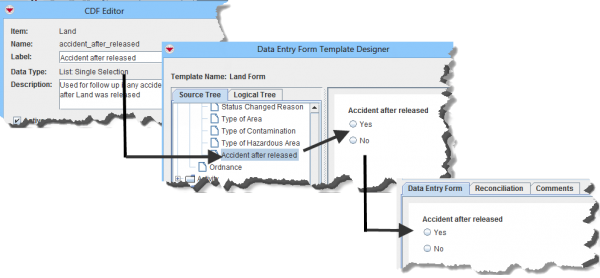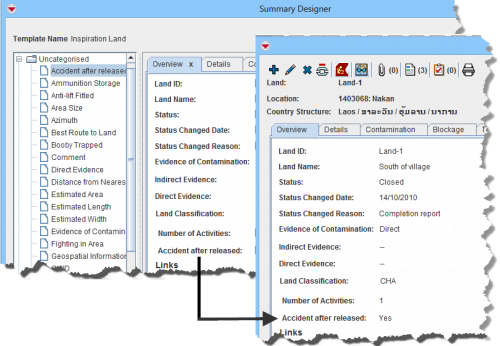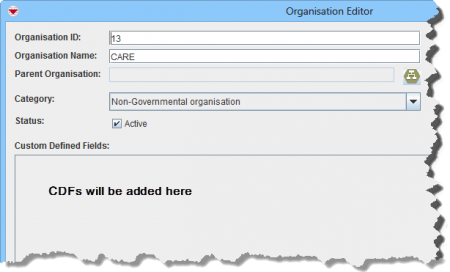Difference between revisions of "Custom Defined Fields"
From IMSMA Wiki
| (26 intermediate revisions by 5 users not shown) | |||
| Line 2: | Line 2: | ||
{{TOC right}} | {{TOC right}} | ||
| − | + | {{IMSMANG}} allows you to create, change, and delete fields which are not predefined in IMSMA. These fields are referred to as Custom Defined Fields (CDFs). CDFs can be added to items and Auxiliary data but not to the Data Entry Form item. | |
| − | + | ==Workflow==__NOEDITSECTION__ | |
| − | |||
| − | |||
| − | |||
| − | |||
| − | |||
| − | |||
| − | |||
| − | |||
| − | |||
| − | |||
| − | |||
| − | === | ||
| − | |||
| − | |||
| − | |||
| − | |||
| − | |||
| − | |||
<ol> | <ol> | ||
| − | <li> | + | <li> [[Add Custom Defined Fields| Add the CDFs]] in the Data Inventory Manager. |
| − | + | <ol type=a> | |
| − | < | + | <li> establish that the [[Filter Item Attributes| field does not already exists]] |
| − | <li> | + | <li> how will the data be used? |
| − | + | <li> which data type? | |
| − | < | + | </ol></li> |
| − | + | <li> Add them to [[Access the Data Entry Form Template Designer Window | Data Entry Form templates]] so users may add data into the CDFs.</li> | |
| − | |||
| − | |||
| − | <ol | ||
| − | |||
| − | <li> | ||
| − | |||
| − | + | [[Image:uMFig142.png|center|600px|''CDFs and Data Entry Form Items'']]</li> | |
| − | |||
| − | | | ||
| − | |||
| − | |||
| − | |||
| − | |||
| − | |||
| − | |||
| − | |||
| − | |||
| − | |||
| − | |||
| − | |||
| − | |||
| − | |||
| − | |||
| − | + | <li> Add the CDFs to the [[Summary Templates | Summary window templates]] so the users may see the data they have entered. </li> | |
| − | <li> | ||
| − | |||
| − | |||
| − | |||
| − | |||
| − | |||
| − | + | [[Image:uMFig143.png|center|500px|''Custom Defined Field Viewable in Summary Window'']] | |
| − | |||
| − | |||
| − | |||
| − | |||
| − | |||
| − | < | + | <li> Add the CDFs to the [[Use iReport | printing iReport templates]].</li> |
| − | <li> | + | <li> Consider if the CDF should be included in existing [[Building Searches | Saved searches]] or if a new Saved search should be created.</li> |
| − | + | <li> Consider if the CDFs should be included in statistic iReports.</li> | |
| − | + | <li> Consider if a [[Customise Sub-Themes | sub-theme]] should be created for the CDFs.</li> | |
| − | <li> | + | <li> Consider if the CDF should be included in other statistic reports, maps, etc.</li> |
</ol> | </ol> | ||
| − | { | + | {{Note |Auxiliary data and Task CDFs are automatically added to the to the designated area in the Editor windows. As administrator you cannot control placement nor size of the controls. }} |
| − | |||
| − | |||
| − | |||
| − | |||
| − | |||
| − | |||
| − | |||
| − | |||
| − | |||
| − | + | [[Image:uMFig144.png|center|450px|''CDFs in the Editor Window'']] | |
| − | |||
| − | |||
| − | |||
| − | + | {{NavBox HowTo Data Elements}} | |
| − | + | [[Category:NAA]] | |
| − | |||
Latest revision as of 21:14, 19 June 2017
Contents |
IMSMANG allows you to create, change, and delete fields which are not predefined in IMSMA. These fields are referred to as Custom Defined Fields (CDFs). CDFs can be added to items and Auxiliary data but not to the Data Entry Form item.
Workflow
- Add the CDFs in the Data Inventory Manager.
- establish that the field does not already exists
- how will the data be used?
- which data type?
- Add them to Data Entry Form templates so users may add data into the CDFs.
- Add the CDFs to the Summary window templates so the users may see the data they have entered.
- Add the CDFs to the printing iReport templates.
- Consider if the CDF should be included in existing Saved searches or if a new Saved search should be created.
- Consider if the CDFs should be included in statistic iReports.
- Consider if a sub-theme should be created for the CDFs.
- Consider if the CDF should be included in other statistic reports, maps, etc.
| |
Auxiliary data and Task CDFs are automatically added to the to the designated area in the Editor windows. As administrator you cannot control placement nor size of the controls. |
| ||||||||||||||||