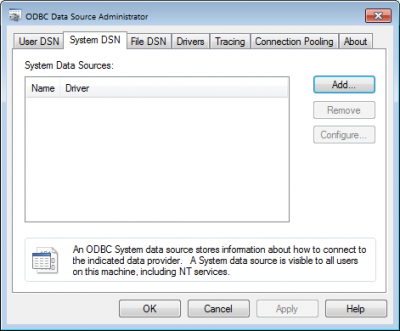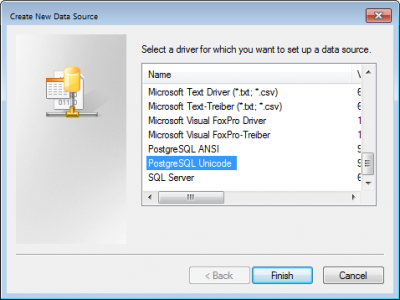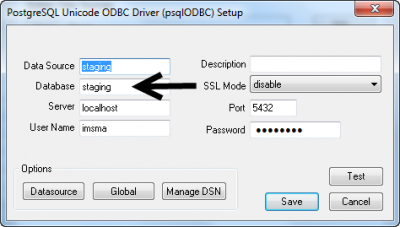Difference between revisions of "Create ODBC source"
From IMSMA Wiki
(Created page with "In order to create an ODBC source the PostGreSQL driver has to be installed. The driver may be downloaded from [Downloads | here]] and installation instructions may be found [...") |
|||
| (7 intermediate revisions by the same user not shown) | |||
| Line 1: | Line 1: | ||
| − | In order to create an ODBC source the PostGreSQL driver has to be installed. The | + | {{Note | In order to create an ODBC source the PostGreSQL driver has to be installed. The drivers may be downloaded from '''[[Downloads | here]]''' and installation instructions may be found '''[[Installation ODBC driver | here]]'''.}} |
| − | + | Start the ODBC manager | |
| − | + | :* On a computer with 32 bits operating system where you installed the 32-bits driver, go to Control Panel, Administrative Tools and Data Sources (ODBC) | |
| − | + | :* On a computer with '''64''' bits operating system where you installed the '''32-bits driver''', start ''C:\Windows\'''SysWOW64'''\odbcad32.exe'' | |
| − | + | :* On a computer with 64 bits operating system where you installed the 64-bits driver, go to Control Panel, Administrative Tools and Data Sources (ODBC). | |
| − | + | ||
| − | + | [[Image:ODBC Source1.png|400px|center]] | |
| + | <div align="center"> | ||
| + | '' Go to System DSN tab and click on Add'' | ||
| + | </div> | ||
| + | |||
| + | [[Image:ODBC Source2.png|400px|center]] | ||
| + | <div align="center"> | ||
| + | '' Select PostgreSQL '''Unicode''' driver and click on Finish button'' | ||
| + | </div> | ||
| + | |||
| + | [[Image:ODBC Source3.png|400px|center]] | ||
# Give the ODBC data source a good descriptive name | # Give the ODBC data source a good descriptive name | ||
| − | # Database = imsma OR staging | + | # Database = ''imsma'' OR ''staging'' |
| − | # Server is localhost if the database is on your computer | + | # Server is ''localhost'' if the database is on your computer |
| − | # Port | + | # Port is normally 5432 |
| − | # User name = imsma | + | # User name = ''imsma'' |
| − | # Password = password | + | # Password = ''password'' |
| − | + | # Test the connection | |
| − | Test the connection | + | # Click on Save |
{{NavBox Technical Notes}} | {{NavBox Technical Notes}} | ||
[[Category:NAA]] | [[Category:NAA]] | ||
Latest revision as of 13:57, 5 August 2016
| |
In order to create an ODBC source the PostGreSQL driver has to be installed. The drivers may be downloaded from here and installation instructions may be found here. |
Start the ODBC manager
- On a computer with 32 bits operating system where you installed the 32-bits driver, go to Control Panel, Administrative Tools and Data Sources (ODBC)
- On a computer with 64 bits operating system where you installed the 32-bits driver, start C:\Windows\SysWOW64\odbcad32.exe
- On a computer with 64 bits operating system where you installed the 64-bits driver, go to Control Panel, Administrative Tools and Data Sources (ODBC).
Go to System DSN tab and click on Add
Select PostgreSQL Unicode driver and click on Finish button
- Give the ODBC data source a good descriptive name
- Database = imsma OR staging
- Server is localhost if the database is on your computer
- Port is normally 5432
- User name = imsma
- Password = password
- Test the connection
- Click on Save