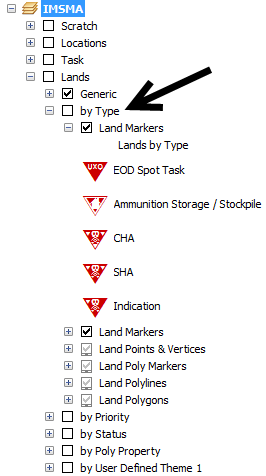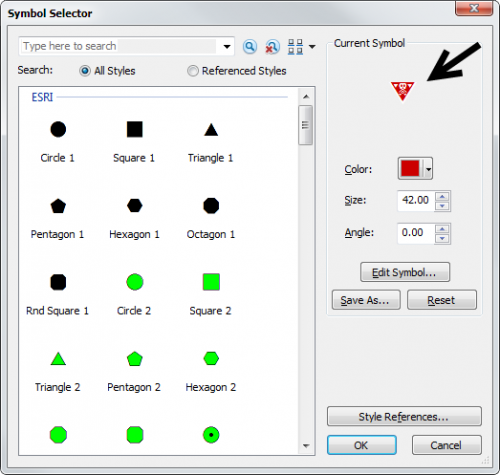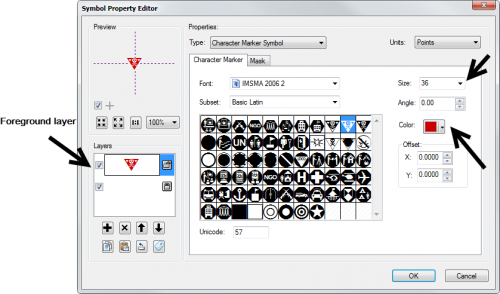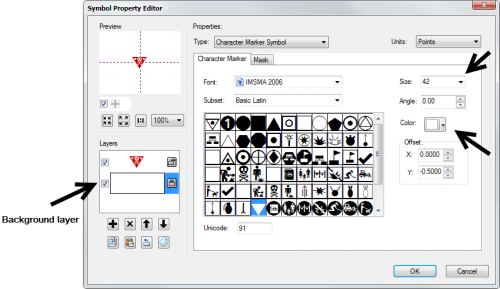Difference between revisions of "Change existing symbol in IMSMA.mxd"
From IMSMA Wiki
| Line 20: | Line 20: | ||
'' Symbol editor - Foreground'' | '' Symbol editor - Foreground'' | ||
</div></li> | </div></li> | ||
| − | <li> | + | <li>If you would like to change the colour of the symbol then select the foreground layer and a colour. </li> |
| − | < | + | [[Image:Existing_symbol4.png|500px|center]] |
| − | <li> </li> | + | <div align="center"> |
| + | '' Symbol editor - Background'' | ||
| + | </div> | ||
| + | <li> If you would like to change the background colour then select the background layer and a colour.</li> | ||
</ol> | </ol> | ||
| + | |||
| + | {{Note | The size is different in the foreground and background layers of the symbol.}} | ||
{{NavBox HowTo Setting up Maps}} | {{NavBox HowTo Setting up Maps}} | ||
[[Category:CRI]] | [[Category:CRI]] | ||
Revision as of 21:35, 27 June 2015
If you would like to replace the existing symbols, you need to use ArcGIS software to update IMSMA.mxd which is located in C:\IMSMAng\server\gis\maps folder.
As example Land by Type will be used.
IMSMA layer Land - by Type
- Double-click on the symbol that you would like to change (SHA).
- The following window displays
Marker properties
- You can change a form, colour, size, angle, mask etc. For Advanced editing, click on the symbol.
- The following window displays
Symbol editor - Foreground
- If you would like to change the colour of the symbol then select the foreground layer and a colour.
- If you would like to change the background colour then select the background layer and a colour.
Symbol editor - Background
| |
The size is different in the foreground and background layers of the symbol. |
| |||||||||||||