| How To |
|---|
Fields are added to the form template design pane with default properties such as width and height. You can modify these properties to customise the look of your data entry form template. To change the display properties:
- In the form designer pane, do one of the following:
- Double-click the field that you would like to change.
- Select the field and click the Properties button.
The Component Property Editor window displays the selected field’s property values. The fields in the Component Property Editor window differ depending on the field selected.
| Element | |
|---|---|
| Label | 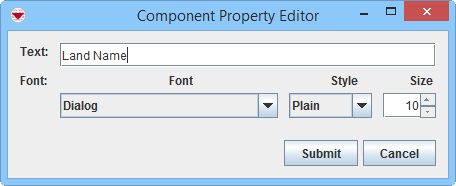
|
| Country Structure | 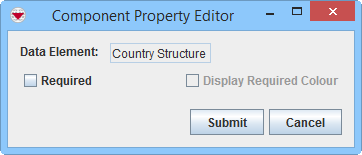
|
| Date | 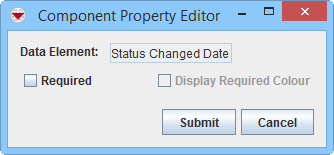
|
| Icon Tool | |
| ID widget | 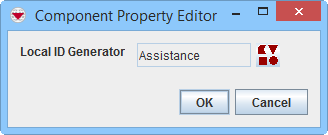
|
| Line Tool | 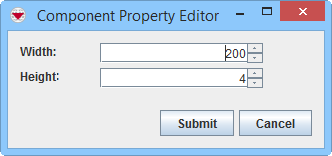
|
| Multiple Select | 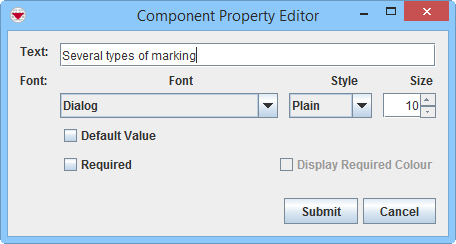
|
| Number / Text Field / Text Tool | 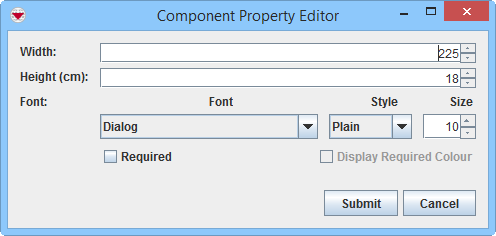
|
| Organisation | 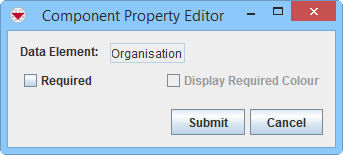
|
| Place | 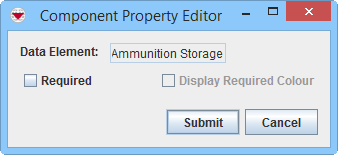
|
| Single Select | 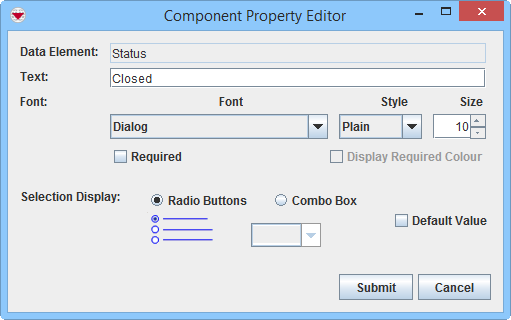
|
| Text Area | 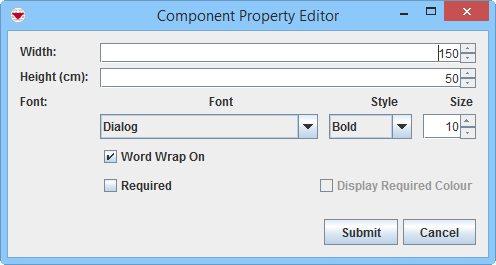
|
| Table | 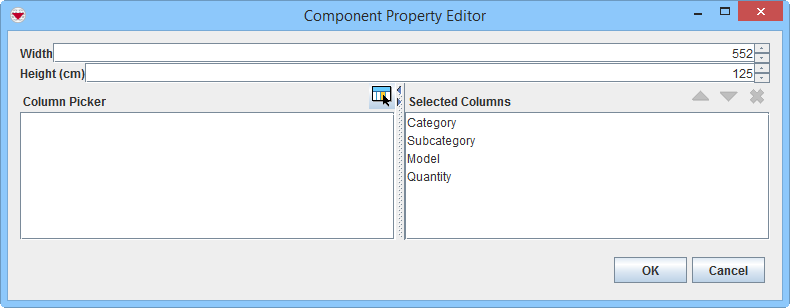
|
| |||||||||||||||||||||||||