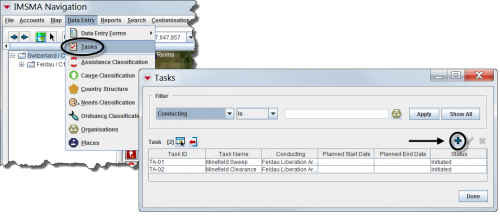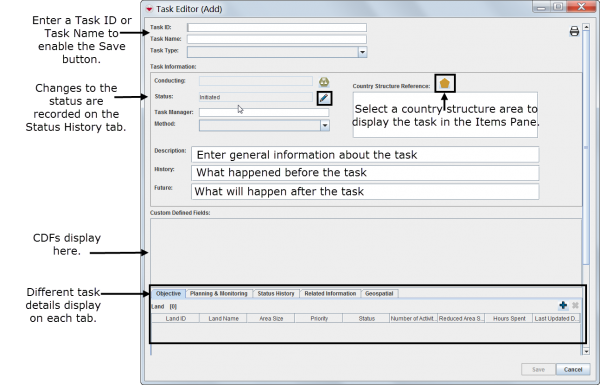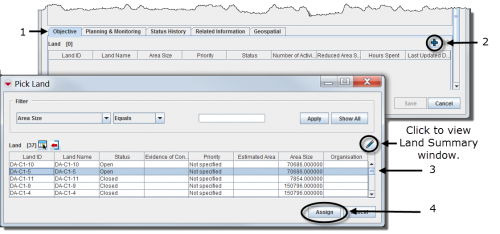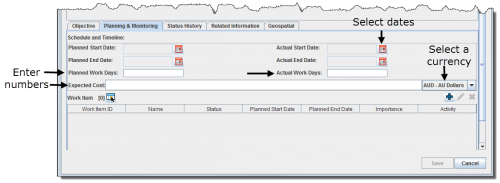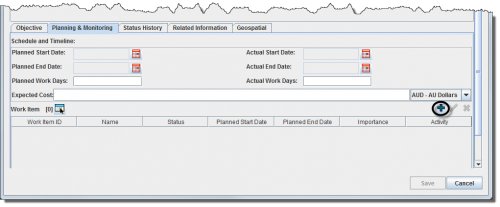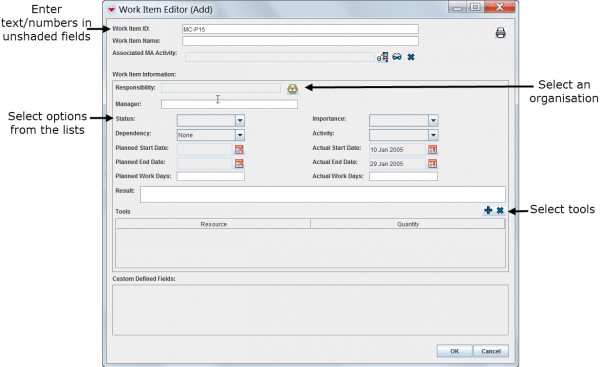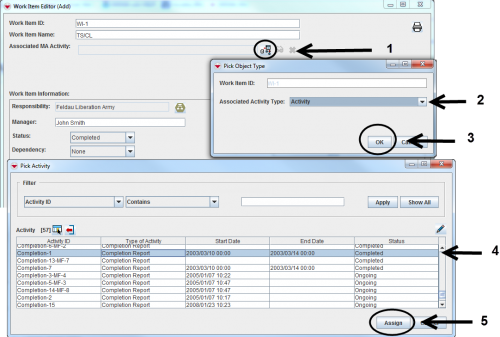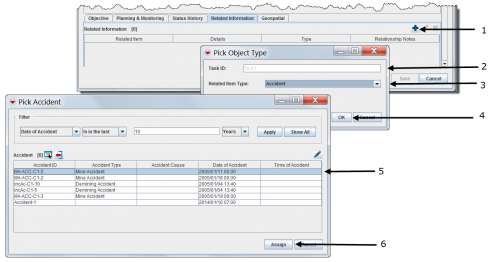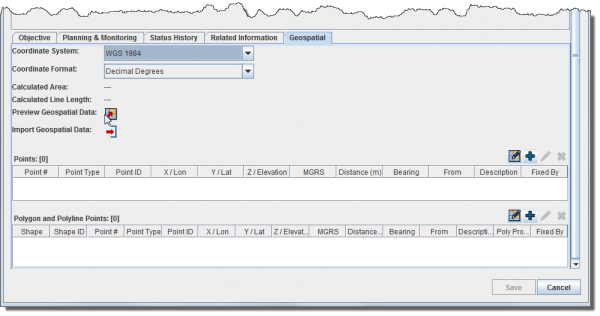Difference between revisions of "Add a New Task"
From IMSMA Wiki
(Created page with "{{Rewrite| This page is being rewritten. }} {{TOC right}} <ol> <li>Select '''Data Entry''' > '''Tasks'''.</li> <li>Click the Add button.</li>...") |
|||
| Line 5: | Line 5: | ||
<li>Click the [[Image:FieldTemplateIcon.png | Add]] button.</li> | <li>Click the [[Image:FieldTemplateIcon.png | Add]] button.</li> | ||
| − | [[Image:utT05.png|500px]] | + | [[Image:utT05.png|500px|center]] |
</ol> | </ol> | ||
| − | ==== | + | ====General Task Information====__NOEDITSECTION__ |
| + | [[Image:utT07.png|600px|center]] | ||
| − | + | ====Linking Objective(s)====__NOEDITSECTION__ | |
| − | + | {{Note| If the Land does not have a '''Status''' then it is '''not''' possible to add it to a Task as Objective.}} | |
| − | |||
| − | ==== | ||
| − | |||
| − | |||
| − | {{ | ||
<ol> | <ol> | ||
| Line 26: | Line 22: | ||
<li>Click '''Assign'''.</li> | <li>Click '''Assign'''.</li> | ||
| − | [[Image:utT08.png|500px]] | + | [[Image:utT08.png|500px|center]] |
</ol> | </ol> | ||
| Line 32: | Line 28: | ||
====Creating Work Items====__NOEDITSECTION__ | ====Creating Work Items====__NOEDITSECTION__ | ||
| − | {{ | + | {{Note| Work Items are the '''planned''' Activities foreseen by the operational staff at the National Mine Action Authoritiy.}} |
<ol> | <ol> | ||
<li>Select the '''Planning & Monitoring''' tab in the Task Editor window.</li> | <li>Select the '''Planning & Monitoring''' tab in the Task Editor window.</li> | ||
| − | |||
| − | + | [[Image:utT09.png|500px|center]] | |
| − | |||
<li>Click the [[Image:FieldTemplateIcon.png | Add]] button.</li> | <li>Click the [[Image:FieldTemplateIcon.png | Add]] button.</li> | ||
| − | + | [[Image:utT10.png|500px|center]] | |
| − | |||
| − | |||
| − | |||
| − | |||
| − | |||
| − | + | <li>Enter general information about the Work item.</li> | |
| + | [[Image:utT12.png|600px|center]] | ||
</ol> | </ol> | ||
| Line 58: | Line 48: | ||
Associate one Activity, Assistance, Education activity or QM item. | Associate one Activity, Assistance, Education activity or QM item. | ||
| − | [[Image:utT11.png|500px]] | + | [[Image:utT11.png|500px|center]] |
{{New_6.0 | The new Assistance item may be associate as Work Item.}} | {{New_6.0 | The new Assistance item may be associate as Work Item.}} | ||
| Line 70: | Line 60: | ||
#Assign which item, Task or Auxiliary data to associate as extra information to the Task. | #Assign which item, Task or Auxiliary data to associate as extra information to the Task. | ||
| − | + | [[Image:utT14.png|500px|center]] | |
====Adding Geospatial Data====__NOEDITSECTION__ | ====Adding Geospatial Data====__NOEDITSECTION__ | ||
<p>The geospatial data tab allows you to add, edit, delete, or import geospatial shapes (points, polygons, and polylines) associated with the Task. For more information, refer to [[Enter Geospatial Data in the Data Entry Form | Enter Geospatial Data]].</p> | <p>The geospatial data tab allows you to add, edit, delete, or import geospatial shapes (points, polygons, and polylines) associated with the Task. For more information, refer to [[Enter Geospatial Data in the Data Entry Form | Enter Geospatial Data]].</p> | ||
Revision as of 20:27, 27 September 2016
| This page is being rewritten. |
General Task Information
Linking Objective(s)
| |
If the Land does not have a Status then it is not possible to add it to a Task as Objective. |
- Select the Objective tab in the Task Editor window.
- Click the
 button.
button. - Select one or several Land. Note that the Land must have Status set in order to be possible to select.
- Click Assign.
| |
It is now possible to select more than one Land when associating objectives. |
Creating Work Items
| |
Work Items are the planned Activities foreseen by the operational staff at the National Mine Action Authoritiy. |
- Select the Planning & Monitoring tab in the Task Editor window.
- Click the
 button.
button. - Enter general information about the Work item.
Associate the plan (Work Items) to the outcome
If the operation manager would like to compare the planned Activities (Work Item) with the outcome it is possible to link the Work Item with one approved Activity, Assistance, Education activity or QM.
Associate one Activity, Assistance, Education activity or QM item.
| |
The new Assistance item may be associate as Work Item. |
Adding Related Information
| |
It is possible to associate other items than the Objective to the Task. These items will facilitate the planning of the execution of the Task for the conducting organisation. |
- Select the Related Information tab in the Task Editor window.
- Select which type of item, Task or Auxiliary data that you would like to associate
- Assign which item, Task or Auxiliary data to associate as extra information to the Task.
Adding Geospatial Data
The geospatial data tab allows you to add, edit, delete, or import geospatial shapes (points, polygons, and polylines) associated with the Task. For more information, refer to Enter Geospatial Data.
Geospatial Data Tab
| |
The geospatial data tab is always visible in V6.0 |
| |||||