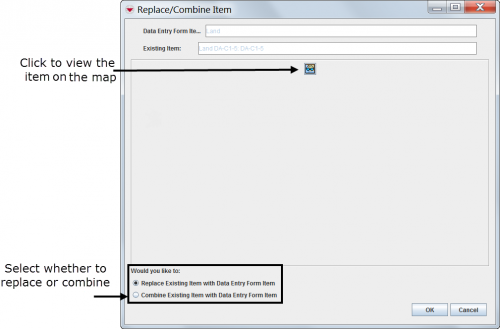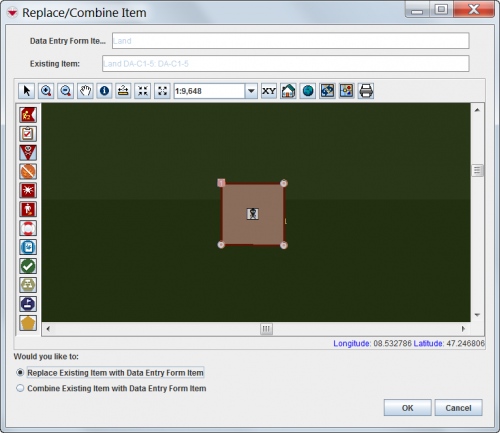Reconcile as Existing Item
From IMSMA Wiki
| Related Topics |
|---|
| Using IMSMA |
| Field Reports |
| Reconciling Items |
|
Create New Item Thread |
This section provides instructions for replacing item records and combining item records using the Reconcile without Map button. This method allows you to select items from a list but also locate items on the map if needed.
To update an existing item record:
- From the Reconciliation tab of the Field Report Editor window, select the row associated with the item record you would like to reconcile.
- Click the
 button.
button. - The Field Report Reconciliation window displays.
- Select the Reconcile as Existing Item option.
- Click the OK button.
- The Pick <Item> window displays. See the Pick Item Window for additional information.
- Click the row for the item record that you would like to reconcile.
- Click the Assign button.
- The Replace/Combine Item window displays.
- If desired, click the
 button to view the item record on the map.
button to view the item record on the map. - Do one of the following:
- Select the Replace Existing Item with Field Report Item option to completely replace all information on the existing item record with the information on the item record being reconciled.
- Select the Combine Existing Item with Field Report Item option to replace only certain attributes of the existing item record with those of the item record being reconciled. See HowTo:Combine Item Records for additional information.
- Click the OK button.
- Click the Save button on the Field Report Editor window.
- The Information window displays confirming the field report was saved.
- Click the Close button on the Information window.
Figure 59. Replace/Combine Item Window
Figure 60. Replace/Combine Item Window with the Map View Selected