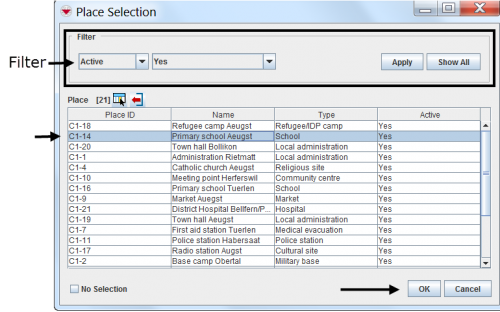Enter Place Data in the Data Entry Form
You will find more information about Places here.
- Click the
 button.
button.
- The Place Selection window displays.
Place Selection Window
- If you would like to limit the Places displayed in the Place Selection window you can do so by applying a filter. To apply a filter to the Places:
- Select the attribute on which you would like to apply the filter from the Filter list. Filter options for Places include:
- Active – returns all active Places.
- City – returns Places with the specified city.
- Name – returns Places with a name that is either similar to or contains the specified value.
- Place ID – returns Places with an ID that is either similar to or contains the specified value.
- Type – returns Places with a type that is either similar to or contains the specified value.
| |
You can also click the Show All button to see all Places. |
| |
To clear a previously-made selection from a Data Entry Form, click the |