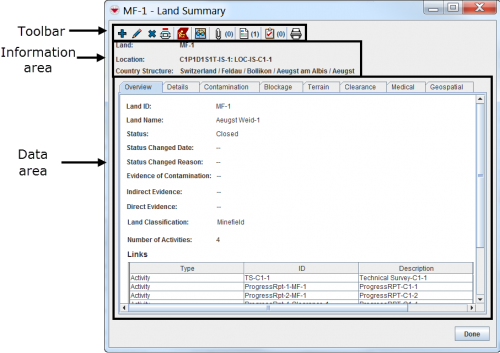Summary Window
From IMSMA Wiki
The Summary window displays the updated combined data for an item. This includes Data Entry Forms, geospatial data, associated attachments, and related item records.
There are several different ways to access the Summary windows:
- Select the icon on the map so that the blue circle displays on the icon. Once the blue circle is displayed on the icon, double-click the icon on the IMSMA Navigation window’s map pane.
- Double-click the item row from the IMSMA Navigation window’s items pane.
- Select the icon on the map or the item row in the items pane and click the
 button. From the Identify Selection window, select the item record and click the
button. From the Identify Selection window, select the item record and click the  button.
button.
Summary Window
The attributes displayed in the Summary window for each item are possible to be customised. The Summary windows consists of different areas:
- Summary window toolbar
- Information area
- Data area.
| |
It is possible to make the Location and Country Structure information invisible |
| Summary Buttons | |
| Button | Description |
| |
Allows you to add a new item reconciled to the existing item's location. |
| |
Allows you to update the existing data in the item summary window. |
| |
Allows you to delete the item summary from the system. Note that any data entry forms associated with the item are not unapproved, but they can only be located by searching for "deleted" type data entry forms. |
| |
Lists the data entry forms that are related to the item. |
| |
Displays a printable view of the item. |
| |
Displays the item icon on the map. |
| |
Allows you to manage attached files. |
| |
Displays the location associated with the item. This button is not available from the Location Summary window. |
| |
Allows you to remove the link between two or more items. |
{Note | All users have permission to view Summary windows. |}