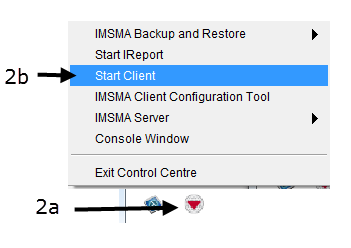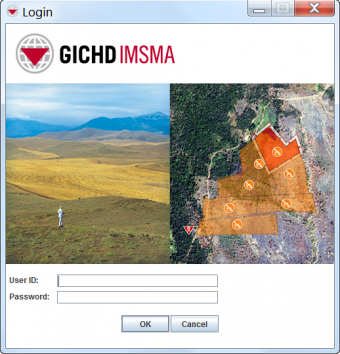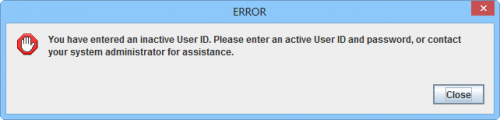Log in errors
If you encounter an error during login, find below the explanation:
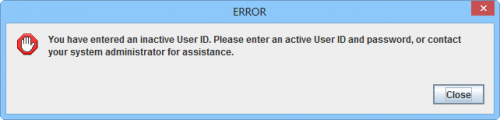
| Error message |
Cause
|
|---|
| Invalid ID or password. Please type a valid user ID and password.
|
The user ID or password that you entered is incorrect.
|
| Unable to connect to the server. Please check your configuration settings.
|
Either the server has not been started or the client is configured incorrectly. Click on Show Detail to learn more.
|
| User ID entered is not unique in user database. Please have an administrator remove the duplicate entry.
|
A user account with exactly same User ID has been added to the database.
|
| You have entered an inactive User ID. Please enter an active User ID and password, or contact your system administrator for assistance.
|
The user account has been deactivated by an administrator.
|
| You have entered an User ID without permissions. Please contact your system administrator for assistance.
|
The user account has not been included in a role.
|
 that is displayed in the TrayLauncher.
that is displayed in the TrayLauncher.