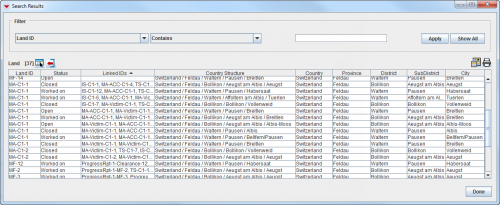Records meeting the search criteria display in the Search Results window.
Search Results Window
From the Search Results window you can:
- Filter the results listed in the Search Results window.
- Select the columns that are displayed in the Search Results window. For more information, refer to Select Display Columns.
- Export the data displayed in the Search Manager window. For more information, refer to Exporting.
- Replace icons and item records displayed in the IMSMA Navigation window.
- Display icons and item records in the IMSMA Navigation window.
- Print the search results.
- Select a report that will use the search definition for its input.
- View the [Object] View window including related field reports by double-clicking on a row.
Contents
You can replace the item records displayed on the map and items pane of the IMSMA Navigation window with the item records of the search results. To replace the icons and item records displayed in the IMSMA Navigation window, click the ![]() button. Note that to display the icons for the search results on the map you will need to enable the theme.
button. Note that to display the icons for the search results on the map you will need to enable the theme.
This button is disabled if the item record is a base object or a field report.
You can view the icons and item records of the search results in the IMSMA Navigation window by clicking the ![]() button. This includes the item records in the search results window to the item records displayed in the items pane of the IMSMA Navigation window. If the themes are enabled, the icons for the search results display on the map.
button. This includes the item records in the search results window to the item records displayed in the items pane of the IMSMA Navigation window. If the themes are enabled, the icons for the search results display on the map.
This button is disabled if the item record is a base object or a field report.
How to print the search results
How to view a report template
To view a report template, click the File:CabinetIcon.png button. If no report templates exist for an item record, the following Information window displays:
How to search items
You can search items via their respective search windows by doing the following:
- From the Search menu, select the item that you would like to search.
- A window displays all item records.
- Use the filter at the top of the window to search the item.
How to search the field report audit log
To search the field report audit log:
- From the Search menu, select Field Report Audit.
- The Field Report Audit window displays.
- Use the filter at the top of the window to search activities related to field reports.