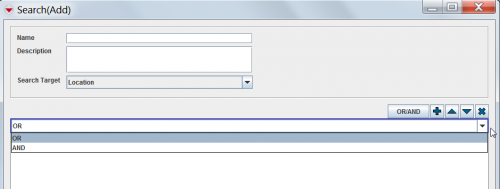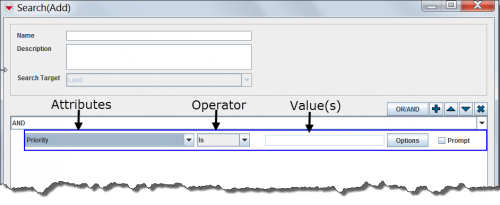| Related Topics |
|---|
| Using IMSMA |
| Search |
| Search Manager Window |
|
Filter Search Definitions |
To add a search definition:
- From the Search menu, select Search.
- The Search (Add) window displays.
- Enter a name for the search definition in the Name field.
- Enter a description of the search definition in the Description field.
- From the Search Target list, select the item that you would like to search.
- The search condition defaults to ANY. You can change the search condition by clicking the condition in the search criteria pane and selecting ANY or ALL from the list. For more information on the any/all search condition, refer to Any Versus All.
Figure 72. Changing the Any/All Condition
- To add a criteria to the search definition, click the
 button.
button. - A row is added to the criteria pane. Each row in the pane represents a criterion. A criterion is comprised of an attribute, operator, and value.
Figure 73. Criterion Components
- Select the attribute on which you would like to apply a constraint from the leftmost list. The attributes in the list are determined by the item selected from the Search Target list.
- Select the operator that you would like to apply to the attribute from the list. The available operators are determined by the data type of the selected attribute.
- Do one of the following to specify the value(s) that the attribute must meet:
- Enter a value in the text field beside the Operator list.
- If the selected attribute has predefined values such as those available from a list of options, you can click the Options button to view the available options.
- If you would like to wait until you run the search to specify the value, check the Prompt checkbox.
| |
To change the order of a single criterion or an ANY/ALL group in the search definition (except the first criterion and group combination), select the criterion or group and click the |
| |
To remove a criterion or an ANY/ALL group from the search definition, select the criterion or group and click the |
- When you have finished adding criteria to the search definition, do one of the following:
- To save the search definition, click the Save button.
- To execute the search, click the Run button.