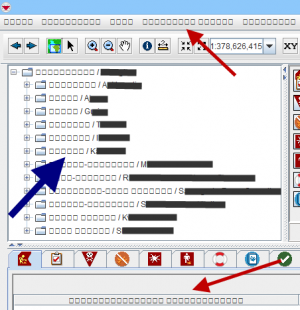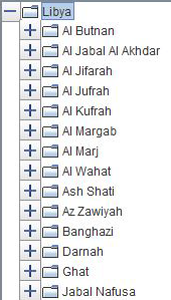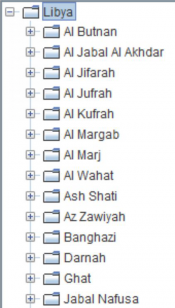|
The Data Entry Templates and the Summary Templates will not automatically be translated.
|
The language used by IMSMANG is of two types:
- the language that the data is entered in (blue arrow)
- the language that the application use (red arrows).
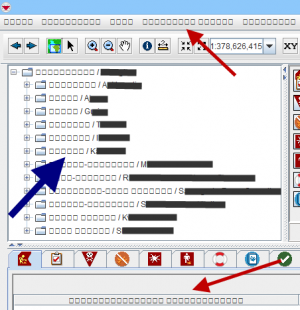
|
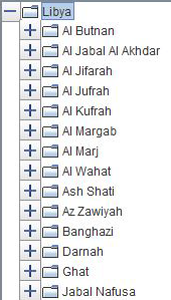 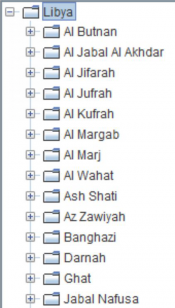
|
When the users see squares instead of expected characters even if the font is installed on the computer e.g. in the Country structure then you need to
- create a new folder called fallback in C:\IMSMAng\java\lib\fonts and
- copy the fonts for the data language there.
|
Other font issues may be caused by high resolution VGA card. If this is the case then you need to:
- go to C:\IMSMAng\trayLauncher folder
- right-click on IMSMA.exe and choose Properties
- on the Compatibility tab check Disable display scaling on high DPI settings
- choose System in the drop-down list.
|
Contents
 |
To modify the localisation files, you should use Rosetta-J. For information on using Rosetta-J, contact your GICHD IM advisor.
|
If you would like to run IMSMANG in a language other than English or make changes to the English terms and messages, you will need to create three properties files for that language:
- IMessagesXX.properties;
- ITermsXX.properties;
- trans_XX.properties.
IMessages and ITerms are not imported into the database nor included in the database backup. Backup and Restore explains on how to backup the language files which are in the C:\IMSMAng\client\resources\com\fgm\imsma\lexicon folder. The third file is imported into the database and therefore included in the database backup.
When the users see squares instead of expected characters e.g. in menus and labels then something is wrong with the translation files IMessages and ITerms for the language specified in the Regional settings on the user's computer.
|
|---|
| | Installing IMSMANG |
|
|---|
| | Customising IMSMANG | |
|---|
| | Manage Information | |
|---|
|