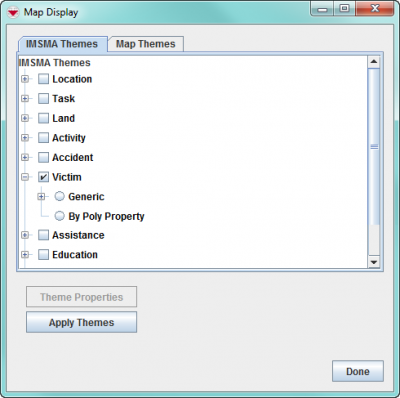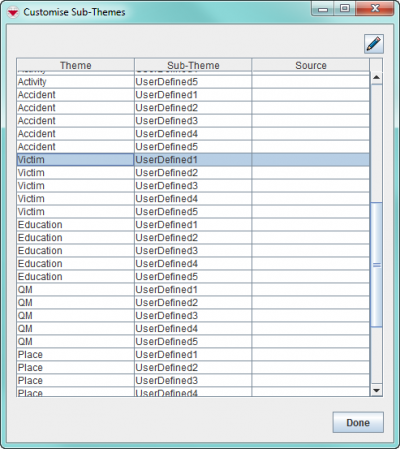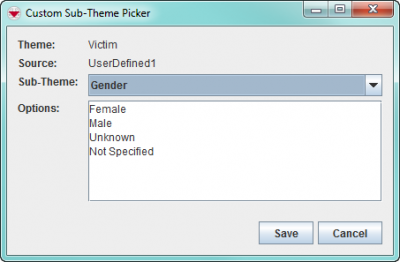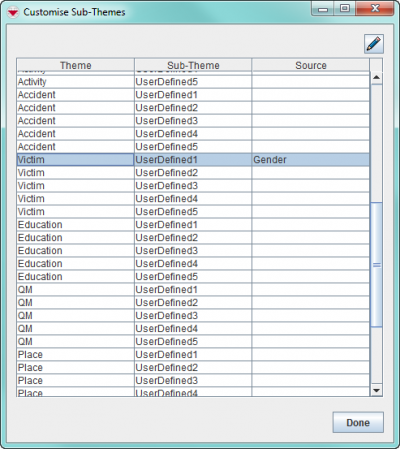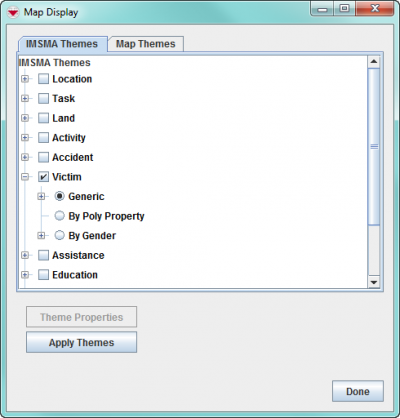| |
The steps below describe what needs to be done in IMSMANG. The sub-theme needs also to be defined in the IMSMA.mxd and the map should be imported again. These steps are described in How to work with Sub-Themes in IMSMA.mxd. |
IMSMA allows you to add up to five customised themes, called Sub-themes, to each of the IMSMA themes. Sub-themes can be created based on single-select IMSMANG system fields or Custom-Defined Fields for that theme.
IMSMA Themes window
Steps
As an example, Victim by Gender theme will be used. To add sub-themes:
- '
- In the Customisation menu → Sub-Themes Manager.
- Each theme contains five blank rows for adding a sub-theme. These are labelled UserDefined1, UserDefined2, UserDefined3, UserDefined4, and UserDefined5.
Customise Sub-Themes window
- Select the row of the sub-theme that you want to assign or reassign.
- Click the
 button.
button. - Select a field from the Sub-Theme drop-down list.
- Click the Save button.
- The sub-theme displays in the Source column on the Customise Sub-Theme window.
Updated Customise Sub-Themes window
- The sub-theme is automatically added to the IMSMA Themes tab of the Map Display Window.
Updated IMSMA Themes window

Once a sub-theme has been assigned to a blank row, that row cannot be unassigned (made blank) again. It can only be reassigned to another sub-theme. 
The sub-theme assignments are not stored in the IMSMA database. They are stored in the file C:\IMSMAng\client\conf\UserPrefs.props. The file is included in the Map Data option of backup and restore. - You have now done the definition steps in IMSMANG.
- You now should proceed with the definition steps in ArcGIS.
Customise Sub-Themes window
| |||||||||||||