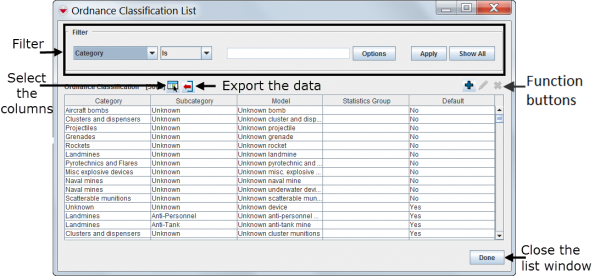The List window contain two sections:
- A filter section for limiting the list of data displayed: you can filter the data displayed in the table by selecting a filter criterion from the drop-down list and entering a value. More information for using the filter function can be found here Filter Lists.
- A list / table for the data which has two different behaviours:
- The list displays all records when the List Window is opened e.g. the Auxiliary Data.
- The list displays no records when the List Window is opened e.g. the Search functions in the Search menu. For these List Windows a filter needs to be applied or of course clicking on Show All will display all records.
To change the sort order of the data, click the header of the column on which you would like to sort the data.
Depending on which data is displayed in the List Window there are different function buttons:
![]() Select the columns that are displayed in the List window. More information can be found here.
Select the columns that are displayed in the List window. More information can be found here.
![]() Export the data displayed in the window. More information can be found here.
Export the data displayed in the window. More information can be found here.
| |||||||||||||||||||||||