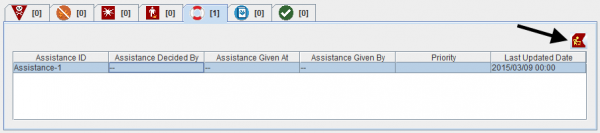The Actions in this group are:
- Link to Existing Item which may be used in combination which several of the other Actions
- Reassign Item to another Location
- Unlink Items.
And for completeness Unapprove a Data Entry Form has also been included. We strongly recommend not to use this Action since all traceability and transparency are lost when you Unapprove.
Contents
Link
Note: Connections to Country Structure and Location have been omitted from the example
The last step of the Data Entry is to specify on the Reconciliation tab if the item should be linked to another item. In IMSMANG the links implicate a relationship between the items. For example:
- a link between an Activity and a Victim means that the Victim is a Demining Victim;
- a link between two Victims means that they are family.
Reassign Location
Location Summary window
This Action is started from a Location's Summary window.
| |
The list of possible templates are filtered to only included templates for the current item type. |
The Data Entry Form Editor displays a new Data Entry Form. The following information are automatically populated:
- Form ID
- Item ID
- Date of information
- Reconciliation tab.
Reconciliation Tab Reassign Action
Unlink
Summary window toolbar
This Action is started from Summary window of one of the items you would like to Unlink.
| |
The list of possible templates are filtered to only included templates for the current item type. |
The Data Entry Form Editor displays a new Data Entry Form. The following information are automatically populated:
- Form ID
- Item ID
- Date of information
- Reconciliation tab.
Reconciliation Tab Unlink Action
| |||||||||||||||||||||