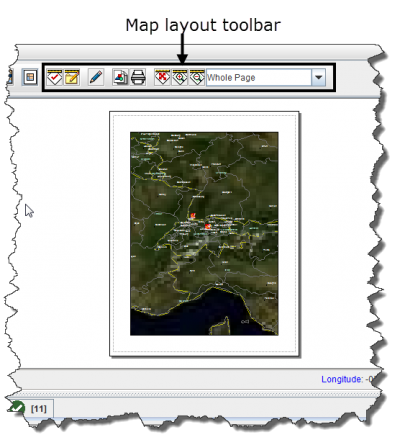The page layout button ![]() displays a preview of the map as it would appear when it is printed. It also displays the map layout toolbar. Enabling the map layout mode temporarily disables the country structure pane and the items pane of the IMSMA Navigation window.
displays a preview of the map as it would appear when it is printed. It also displays the map layout toolbar. Enabling the map layout mode temporarily disables the country structure pane and the items pane of the IMSMA Navigation window.
Map Layout View and Toolbar
| |
Clicking the |
The buttons in the map layout toolbar and their descriptions are listed in the following table. For more information on using these tools, refer to Map Layouts.
| |
While in the map layout view, you can continue to use many of the map control buttons. |