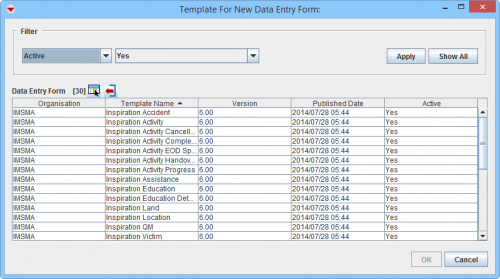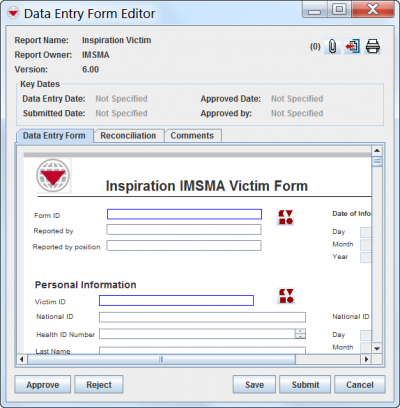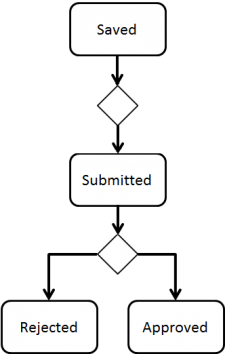|
This page is outdated |
The Data Entry process consists of three major steps:
- Reconile
- Data Entry
- Approve.
The major steps consist in their turn of several subtasks which may be carried out by one or more different persons and/or stakeholders in the Mine Action programme. It is possible to give permission to a user to do Data Entry but not to Approve the Data Entry Forms.
| Data Entry Process
|
|---|
| Reconcile
|
1 Does it exists in DB?
| | 2 Select Action
| | 3 Select template
| | Data Entry
|
4 Data Entry itself
| | 5 Link(s)?
| | 6 Save
| | Approve
|
7 Peer-review
| | 8 Submit
| | 9 Final review/Data QA
| | 10 Approve
|
Reconcile
Reconcile means "to make two sets of numbers add up to the same total" which with IMSMA terms is process of getting all different subsets of Mine Action information in a country (e.g. operators' clearance information) to a correct and coherent national database.
New or existing item
Before a data entry may start, both at data providers such as operators and at National Mine Action Authority, the first and very important task is to determine if the piece of information that is received on a paper or as MAxml, does it already exist in the database or not?
New information are of two different types:
- information about a new item
- For example a Land or a Victim that is previously not reported/entered into IMSMANG. The Land might have been contaminated 10 years ago or the Victim injured 5 years ago but from our IMSMANG perspective it is new due to it is not in the database.
- new information about an existing item
- For example a polygon of an existing Land that previously did not have that recorded in the database or a correction of date of birth for an existing Victim.
The report that is received in both cases may not look any different so it is vital that the process of new information classification is thorough. Read more about Summary items and Data Entry Forms here.
 |
It should be outlined in the Data Entry SOP whose responsibility it is to determine if it is a new item or updating information about an existing item.
|
Select Data Entry Action
Example of Reconciliation Tab
Depending on which Action you choose the Reconciliation tab of the Data Entry Form will be populated different. The Actions in the From Summary window and Other Actions automatically populates the Reconciliation tab.
Select Data Entry Form template
Next decision is to choose which template to use for the Data Entry. It might be appropriate to have more than one Data Entry template for one item, e.g. one for the information about the Victim and another template for Victim Needs Assessment. The item Activity is an example where each process has their own template, i.e. Non-Technical Survey, Technical Survey, EOD Spot Task, Completion Report, Post-Clearance Survey, etc.
Select Template for New Data Entry Form window
Data Entry
An important part of the Data Entry is of cause the template itself and that is both collecting the data that is required and that the design of the template makes is easy to do Data Entry and give guidance that enhances/ensures high data quality such as required fields.
Data Entry itself
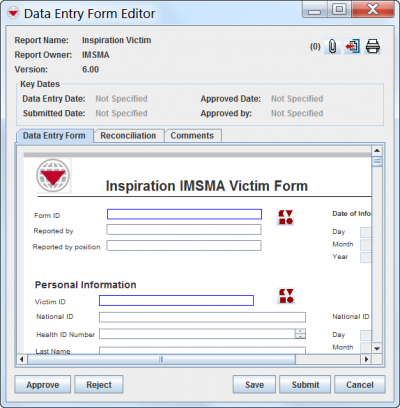 For more information on how to do data entry, see Use the Data Entry Form Editor Window.
For more information on how to do data entry, see Use the Data Entry Form Editor Window.
 |
When updating information the updating Data Entry Form's Date of information must be a later date than the Data Entry Form(s) that created the information since the calculation of the Summary item(s) are based on Date of Information. If the date is earlier or the same, no change of the Summary items occur.
|
Links?
Note: Connections to Country Structure and Location have been omitted from the example
The last step of the Data Entry is to specify on the Reconciliation tab if the item should be linked to another item. In IMSMANG the links implicate a relationship between the items. For example:
- a link between an Activity and a Victim means that the Victim is a Demining Victim;
- a link between two Victims means that they are family.
Save
Data Entry Form Statuses / Reconciliation workflow
The Data Entry Form has several status
Approve
Peer review
Submit
Final review
Approve
 |
This page is outdated |
Data entry form item records can also update existing item records. Updates to existing item records can either replace an existing item record or combine certain item record attributes. When an existing item record is replaced, the summary of the existing item record is replaced with the data from the new item record. When an item record in a data entry form is combined with an existing item record, certain item record attributes are overwritten with the data from the new item record while other item record attributes are combined. Refer to the Reconcile by Updating an Existing Item Record for more details on which item attributes are combined for each item.
Data entry form item records can also be associated with existing item records that are of a different type. For example, a victim that is created by a new data entry form can be associated with an existing accident. To establish a relationship between item records of different item types, you create a link between the item records. See Reconcile by Linking to an Existing Item Record for more information.
Item records can be reconciled from the Reconciliation tab on the Data Entry Form Editor window. The Reconciliation tab displays all item records from the data entry form that need to be reconciled.
Reconciling item records from the Data Entry Form Editor window allows you to select existing item records from a list. This section provides instructions for reconciling item records from the Data Entry Form Editor.
| Reconciliation Icons
| | Icon
|
Description
|  |
Allows you to reconcile items as new records, or with existing item records that you select from a list.
|  |
Removes the reconciliation or link between the item records.
|
|
|