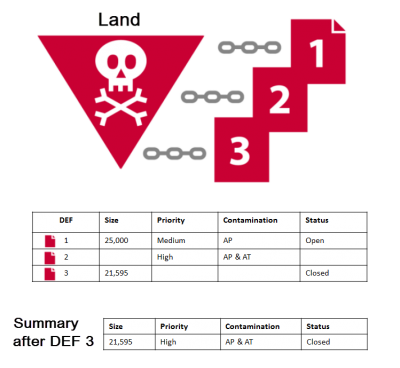Example of Updating Summaries
 |
When updating information the updating Data Entry Form's Date of information must be a later date than the Data Entry Form(s) that created the information since the calculation of the Summary item(s) are based on Date of Information. If the date is earlier or the same, no change of the Summary items occur.
|
Read more about Summary item and Data Entry Forms [Understanding IMSMA Information Model#Data Entry Forms and Summaries | here]].
Data entry form item records can also update existing item records. Updates to existing item records can either replace an existing item record or combine certain item record attributes. When an existing item record is replaced, the summary of the existing item record is replaced with the data from the new item record. When an item record in a data entry form is combined with an existing item record, certain item record attributes are overwritten with the data from the new item record while other item record attributes are combined. Refer to the Reconcile by Updating an Existing Item Record for more details on which item attributes are combined for each item.
Data entry form item records can also be associated with existing item records that are of a different type. For example, a victim that is created by a new data entry form can be associated with an existing accident. To establish a relationship between item records of different item types, you create a link between the item records. See Reconcile by Linking to an Existing Item Record for more information.
Item records can be reconciled from the Reconciliation tab on the Data Entry Form Editor window. The Reconciliation tab displays all item records from the data entry form that need to be reconciled.
Reconciling item records from the Data Entry Form Editor window allows you to select existing item records from a list. This section provides instructions for reconciling item records from the Data Entry Form Editor.
| Reconciliation Icons
| | Icon
|
Description
|  |
Allows you to reconcile items as new records, or with existing item records that you select from a list.
|  |
Removes the reconciliation or link between the item records.
|
|