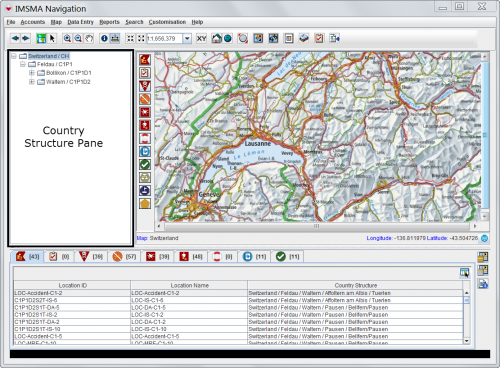The Country Structure pane lists the Country Structure in IMSMANG. After you log in, the first- and second-level Country Structures display in the Country Structure pane. You can select a Country Structure area from the tree structure to display in the items pane and in the map pane.
Country Structure Pane
If a Country Structure node contains nodes within it, the ![]() icon displays to the left of the Country Structure name. The
icon displays to the left of the Country Structure name. The ![]() icon indicates that lower-level Country Structure nodes are hidden from view in the Country Structure pane. The
icon indicates that lower-level Country Structure nodes are hidden from view in the Country Structure pane. The ![]() icon indicates that the lower-level Country Structure nodes are displayed.
The following table lists the actions that can be taken on the IMSMA Navigation window’s Country Structure tree.
icon indicates that the lower-level Country Structure nodes are displayed.
The following table lists the actions that can be taken on the IMSMA Navigation window’s Country Structure tree.
| |
After updates to the Country structure areas are made, it may take a few minutes to refresh the Country structure pane if the Country structure is large. |