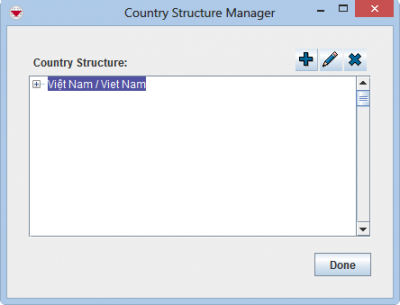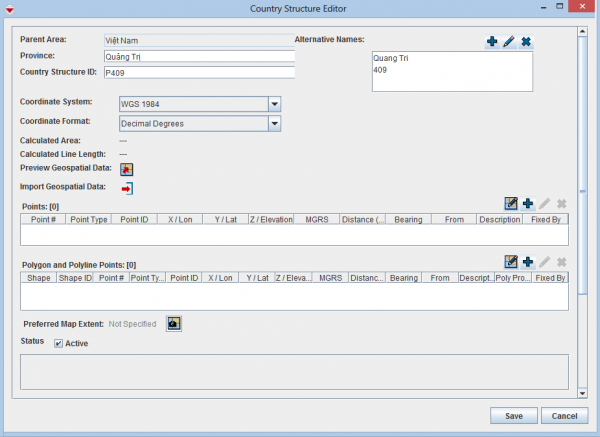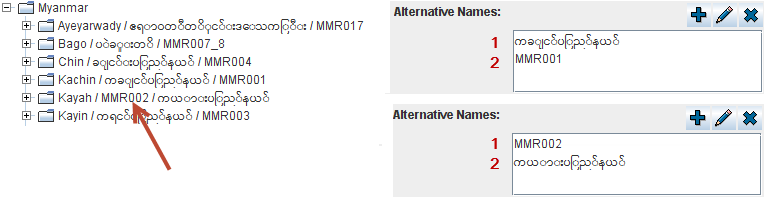|
The Country structure Levels must be created before you can add Country structure nodes to IMSMANG. For information on adding Levels, see Add levels.
If you have not yet defined the top-level Country structure, the following message displays
- No Country Structure levels are defined. Please create them with the Hierarchy Manager in the Customisation menu.
|
To add a country structure:
- From the Data Entry menu, select Country Structure.
- The Country structure Manager window opens.
- Select the node of the parent to the Country structure that you would like to add.
- Click the
 button.
button.
- The Country Structure Editor window displays.
- Enter the name in the primary language of the Mine Action Programme in the Name field.
 |
The label associated with the field will depend on the level of the Country structure that you are adding e.g. Province or Commune
|
 |
The field Country structure ID has been added to the Editor window
|
- Enter the official Country structure ID e.g. the Pcode.
 |
Setting the Country structure ID will facilitate future updates of the Country structure e.g. when Municipalities are merged or moved to another District
|
- Alternative names may be used and common reasons are:
- more than one language in the country
- the Mine Action Programme would like to use English and one or more local languages
- an alternative way of referring to the nodes exists
The alternative names will also be displayed in the IMSMA Navigation window’s country structure pane.
The order is Country Structure name / Alternative name 1 / Alternative name 2.
There is no limitation of number of alternative names.
Add the alternate names by doing the following:
- Click the
 button in the Alternative Names section of the Country Structure Editor window.
button in the Alternative Names section of the Country Structure Editor window.
The Add Alternative Name window displays.
- Enter the alternative name in the Alternative Name field.
- Click the OK button.
The Add Alternative Name window closes.
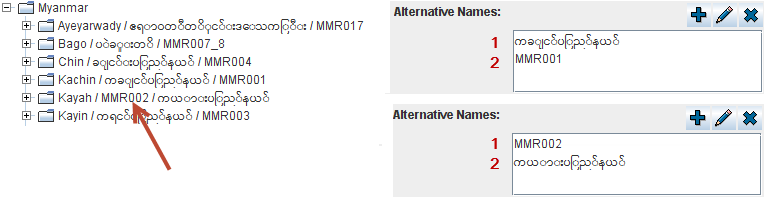
 |
The order in which the alternative names are entered is important
|
Select the coordinate reference system that you would like to use from the Coordinate System list.
Select the coordinate format from the Coordinate Format list.
There are several options for entering geospatial data:
 |
You can preview the points that you have entered on a map by clicking the  button. button.
|
Set the preferred map extent. The preferred map extent displays whenever you select the country structure from the country structure pane. To set the preferred map extent:
- In the IMSMA Navigation window, set the map extent for the country structure. For example, use the
 or
or  icons on the toolbar to set the extent.
icons on the toolbar to set the extent.
- From the Country Structure Editor window, click the
 button.
button.
- Follow the instructions in the Map Extent window.
- When the extent of the Map pane is the desired, click the Capture button.
The Country Structure Editor window’s Preferred Map Extent field changes to Captured.
Do one of the following:
- To save the information you have entered for the Country structure, click the Save button.
- If you do not want to save the new Country structure, click the Cancel button.
 |
To add to the Country structure, your IMSMANG user account must belong to a User Role that has permission Country structure with Read and Write level. Contact your IMSMANG Administrator if you have questions on permissions.
|
 button.
button. button in the Alternative Names section of the Country Structure Editor window.
button in the Alternative Names section of the Country Structure Editor window.
 or
or  icons on the toolbar to set the extent.
icons on the toolbar to set the extent. button.
button.