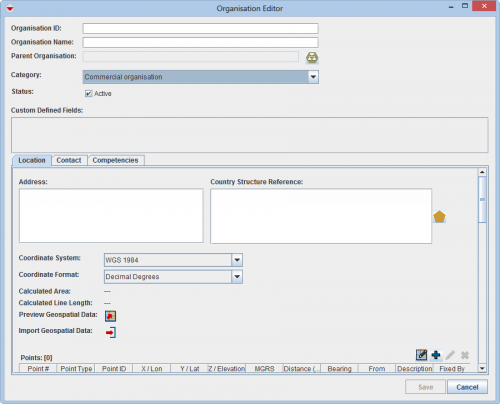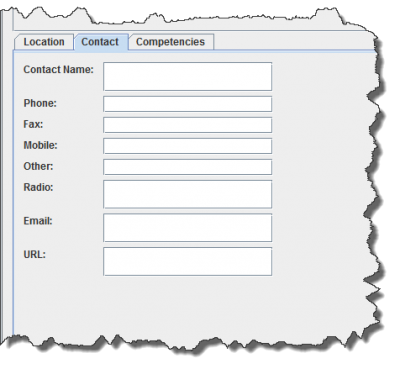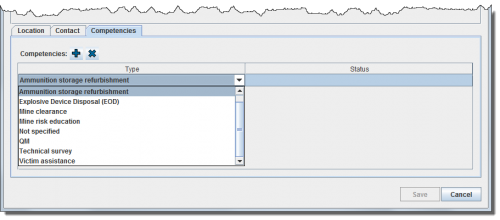To add an Organisation to IMSMA:
- From the Data Entry menu, select Organisations.
- Click the
 button.
button.
The Organisation List window displays.
The Organisation Editor window displays.
- Enter a unique identifier for the Organisation in the Organisation ID field. Examples of identifiers:
- Short name of the Organisation e.g. MAG and NPA team 1
- Identifier assigned in accreditation process
- Org-1
- Enter the long / full name of the Organisation in the Organisation Name field e.g. HALO Trust - Mozambique.
- If the Organisation has a parent Organisation, click the
 button to select the parent Organisation.
button to select the parent Organisation. - Select the Organisation type from the Category list.
- If there are any fields in the Custom Defined Fields section, enter data in those fields.
- Click the Location tab.
- Enter the address of the Organisation in the Address field.
- Select the operational area of the Organisation:
- Click the
 button beside the Country Structure Reference field.
button beside the Country Structure Reference field. - Click the country structure area that is the operational area of the Organisation.
- Click the Ok button.
- Select the coordinate reference system that you would like to use from the Coordinate System list.
- Select the coordinate format from the Coordinate Format list.
- There are several options for entering geospatial data. These options and the page on which you can find additional information are listed in the following table.
The Country Structure Selection window displays.
The name of the country structure that you selected displays in the Country Structure Reference field.
| Entering Geospatial Data for an Organisation | |
|---|---|
| If you want to… | Refer to… |
| Manually add geospatial points and polygon/polyline points | Manual Geospatial Data Entry. |
| Draw on the map to specify point, polygon, and polyline coordinates | Draw on the Map to Specify Geographic Coordinates. |
| Import geospatial data from Excel | Import Geospatial Data from Excel. |
| Import geospatial data from shapefile | Import Geospatial Data from Shapefile. |
- Click the Contact tab and enter contact information for the Organisation:
Organisation Editor – Contact Tab
- Enter the name of the contact in the Contact Name field.
- Enter the phone number for the contact in the Phone field.
- Enter the fax number for the contact in the Fax field.
- Enter the mobile phone number for the contact in the Mobile field.
- Enter any other number for the contact in the Other field.
- Enter the radio call sign and frequency for the contact in the Radio field.
- Enter an e-mail address for the contact in the Email field.
- If the Organisation has a website, enter a URL for the website in the URL field.
- Click the Competencies tab and enter the competencies data:
Organisation Editor Selecting a Competency Type
- Select the competency type from the list.
- Click the Status column of the new row that was added.
- Select the status from the list.
- Do one of the following:
- To save the data you have entered for the Organisation, click the Save button.
- To discard the Organisation data and close the Organisation Editor window, click the Cancel button.
| |||||||||||||||||||||||