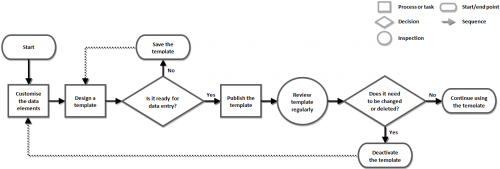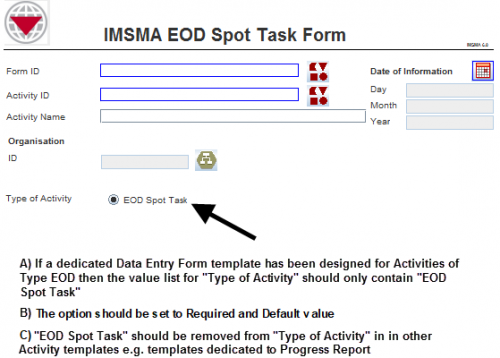After the Data Inventory Manager is customised to include all the necessary elements for data collection, the next step is to create Data Entry Form templates. Data Entry Form Templates are the predefined forms that are available from the Data Entry Form Template Selection window and can be used to add a Data Entry Form to IMSMA. The Data Entry Form Template Designer provides the capability for information managers to create customised Data Entry Form templates for use with IMSMANG. The primary purposes of this tool are to:
- Pick which data elements to collect for a programme
- Design templates for data entry that mimic paper forms
| |
All objects on the data entry form template are considered elements. Elements include, but are not limited to, labels, text fields, tables, option values, lines, text areas, and date selection tools. |
| How To |
|---|
Contents
-
Design Concept
-
How It Works
-
Do Not Duplicate Data Elements in the Same Template
-
Use Data Elements for One Item Per Template
-
Create One Template for Each Step of a Workflow
-
Include Standard Data Elements on All Templates
-
Make Cosmetic Text Changes Only in the Data Entry Form Template Designer
-
Remove Unnecessary Elements from Data Entry Form Templates
-
Use the Text Tool for Instructions and Versioning
-
How It Works
-
Template Publishing
- Translating Templates (Multilingual Environment)
Design Concept
With the drag-and-drop capability, the Data Entry Form Template Designer lets information managers select from all of the data elements available in the Data Inventory Manager and position them on a template. Information managers can create wholly new data collection forms and forms that mimic existing paper forms using only the data elements that are valuable to their programme’s workflow. The resulting, streamlined templates—free from tabs and other confusing navigational concepts—can then be printed and used for data collection.
Because the design process is critical to the proper functioning of the information management system, IMSMANG provides several capabilities to facilitate the design and sharing of Data Entry Form templates. Information managers can save drafts to the file system prior to publishing. These drafts stored in .FFML format can then be exchanged with other IMSMANG users or IMSMANG systems and be used to design other templates so information managers do not have to start with a blank template.
| To add, change, deactivate, or publish a Data Entry Form template, you must have access to the Form Template Design permission. |
How It Works
Process for Preparing and Maintaining Data Entry Form Templates
The figure above shows how Data Entry Form templates are prepared and maintained. Using the Data Entry Form Template Designer, information managers build templates from the data elements in the Data Inventory Manager. The templates become the data entry screens for Data Entry Forms. Information managers can design as many or as few templates as they desire, and they can save drafts or publish the templates as needed.
When a template is completed and ready to be used for data entry, information managers publish the template for use by data entry personnel. (Only published templates can be used for data entry.) Data entry clerks can choose the published template to enter data on, which, when approved in the system, permanently preserves the information. So, information managers can define not only the Data Entry Form templates but also the format the information is displayed in when the data is approved.
Information managers can also remove or deactivate templates so they are no longer available for data entry, a capability that is particularly useful when older versions of a template needs to be replaced.
Several important principles of template design assist information managers in building effective templates. These include using data elements for one item per template, creating one template for each step of the workflow, including standard data elements on all templates, allowing only cosmetic changes to text labels, removing unnecessary elements from templates and using the text tool for instructions and versioning. Following these principles, information managers can achieve the correct balance of usability and data quality necessary for a well functioning programme.
Do Not Duplicate Data Elements in the Same Template
IMSMA does not allow you to drag the same element to a template twice. For example, if the template you are designing already includes the Type of Accident widget on page one, you cannot add it again to page one, or even to page two of the template.
Adding the Same Element Twice
Use Data Elements for One Item Per Template
While the Data Entry Form Template Designer allows information managers to include data elements from more than one item on a single template (for example, land data elements and activity data elements), it is recommended to have data elements from only one item per template. Limiting the type of information collected on each template reduces the complexity of the reconciliation and approval process and helps ensure data quality and integrity. If a programme, for example, wants to use a general survey that collects information about land areas, activities and accidents, it is advisable to consider creating three independent general survey templates–General Survey-Land, General Survey-Activity and General Survey-Accidents–rather than creating one comprehensive template for all aspects of the general survey.
Additionally, although a useful data element may exist for one item, avoid taking shortcuts and using that data element on a template for another item. Instead, consider creating a CDF for the second item rather than mixing and matching data elements from other items.
Create One Template for Each Step of a Workflow
As discussed above, each template should be reserved for one purpose to reduce the complexity and length of the template. In addition to using data elements for one item per template, information mangers should create one template for each item subcategory in a workflow. For example, an activity workflow could include separate templates for the different items, including a CHA and minefield, and activities such as a technical survey, clearance, progress report and completion survey.
While several of the templates may share similarities (for example, CHA and SHA), a separate template for each workflow step allows information managers to customise the templates to include only the information necessary for that step in the workflow. For example, all of the Land Classification values except for “SHA” could be removed from the SHA template, whereas all of the values except “CHA” could be removed from the CHA template. This example is shown in the figure below.
Example of How to Limit Templates to Include Relevant Information Only
Information managers should also consider creating a template designed to update the status of each item when administrative changes to items may be required. For example, in a typical land workflow, a completion survey may be submitted that creates an activity to mark the end of clearance operations on a land. In this case, it is necessary to update the status of the land from “Worked On” to “Closed.” By using a template with only a handful of fields for status updates (like Local ID, Date of Information and State), an information manager can ensure that all items of a customised workflow are updated properly and with minimal effort.
Include Standard Data Elements on All Templates
Some data elements should always appear on Data Entry Form templates to preserve data integrity and searchability. By standardising these data elements, information managers ensure that the elements at a minimum can be used to find data within IMSMANG.
| Standard Data Elements | |
| Data Element | Rationale |
| Date of Information | A data element used in summary calculations and for searching for Data Entry Forms by the date they were created |
| Form ID | A local ID that provides a unique identifier for searching for and displaying Data Entry Forms in the Workbench |
| Item ID (for example, Land ID) | A local ID that provides a unique identifier for searching for and displaying Data Entry Form items in lists |
| Geographical Reference | A table for adding geospatial information about Data Entry Form items for displaying the items on the map |
The table below lists other useful data elements to include on data entry forms. Most of the data elements are predefined in the Data Inventory Manager.
| Other Useful Data Elements | |||
| Item | Data Element | Item | Data Element |
| Land | Land Classification,
Status, Area Size, Priority |
Victim | First Name,
Last Name, Gender, Age, Date of Birth, Killed/Injured, Victim Type |
| Activity | Name,
Start Date, End Date, Type of Activity, Organisation, Status, Hours Spent, Size of Area |
Education/Education Detail | Start Date,
End Date, Organisation, Education ID, Education Type(Education Detail), % Male(Education Detail), % Female(Education Detail), Audience(Education Detail), Audience Age Info(Education Detail) |
| Accident | Date of Accident,
Accident Type |
QM | Start Date,
End Date, Organisation, Results |
Make Cosmetic Text Changes Only in the Data Entry Form Template Designer
Like the Data Inventory Manager, the Data Entry Form Template Designer provides the capability to modify the text of existing data elements. This includes creating and editing labels, changing fonts and sizes and editing pick list values. This functionality can be used to ensure templates are laid out correctly and represent a programme’s data needs. Using this functionality in the Data Entry Form Template Designer, however, should be limited to performing cosmetic changes only, and should not be used to change the meaning or substance of a text element. Cosmetic changes include:
- Abbreviating text “Number” to “No.”
- Adding instructions “Pick one of the following:”
- Correcting misspellings “Anml” to “Animal”
- Translating terms “Mines to “Minas”
Using the text changing functionality in the Data Entry Form Template Designer to change the substance or meaning of a text label or value can cause serious confusion and data quality problems. Examples of problematic or dangerous substantive changes to text during template design include changing:
- “Number of Mines” “Number of Clearance Teams Recommended”
- “% Female” “Number of Females”
- “Heavy” “Flail” (for the type of mechanical device recommended)
Any substantive change to a data element should instead be made in the Data Inventory Manager, either by editing an existing data element or by creating a new CDF.
Remove Unnecessary Elements from Data Entry Form Templates
By removing unnecessary or invalid choices from forms, information managers can improve the quality of data collected and entered into IMSMANG. For example, if a form is designed to be a Minefield form, then there is no need to keep other possible values for the “Land Classification ” that are not “Minefield.” In this case, values such as “SHA” and “Other” can be removed from the form, leaving “Minefield” as the only possible choice. This helps improve data quality while reducing the size and complexity of data entry forms.
Use the Text Tool for Instructions and Versioning
Using the Text Tool in the Data Entry Form Template Designer, information managers can add text to data entry forms independently of other data elements. This allows information managers to add additional instructions to Data Entry Form templates to help improve the quality of data entry. These instructions can include simple statements such as “Choose only one” or longer sentences such as “If the reported date occurs before January 2010, enter the following...” The Data Entry Form Template Designer even supports paragraphs or lists of instructions as needed.
Additionally, information managers should include versioning information on Data Entry Form templates. By creating a simple versioning system and displaying the version number on the template (as shown below), it is easy to determine whether information is being entered on the current version of the template or a previous version.
Example of a Version Number on a Data Entry Form Template
Template Publishing
When the Data Entry Form templates are designed, information managers can publish them for use. The publication process includes choosing an organisation that the template belongs to and providing a version number. When an individual template is designed to support the needs of a specific organisation, information managers can select the organisation as the owner of the template. For example, if organisation XYZ uses a specific template to collect information, the template can be assigned to XYZ when it is published. Note that setting the owner of the template does not restrict data entry personnel from using the template. The template that is published and assigned to XYZ is accessible to all IMSMANG users, not just XYZ personnel. Also, if a template is for general use or not designed to support a specific organisation, the owner of the template can be set to “IMSMA” or any other organisation created in IMSMANG.
When a template is published using the same name as another published template, IMSMANG automatically deactivates the previously published template. Note that this does not change the format of any data already entered into IMSMANG using the previously published template. IMSMANG preserves the integrity of data as it was entered. Subsequent Data Entry Forms, however, are entered and displayed using the updated version of the template.
To ensure the most recent and useful templates are available for data entry, information managers should periodically review the status of the published templates and deactivate or delete any templates no longer needed. If a template has already been used to enter data into IMSMANG, the template cannot be deleted from the system. But, information managers can deactivate the template so it cannot be used for data entry. Templates that have not already been used can be deleted.
Translating Templates (Multilingual Environment)
When running IMSMANG in a multilingual environment where different users run IMSMANG in different languages, information managers have two options for creating templates:
- creating multilingual templates
- creating multiple versions of each template
Either approach works successfully and gives users of multiple languages full access to IMSMANG data.
Multilingual Templates
Using this approach, information managers can create a single template with multiple languages in it. Each data element label has two or more translations, as shown below. This option lets all users read the same template without any modification.
Example of a Multilingual Data Entry Form Template
Multiple Versions of Each Template
An alternative approach to template design is to create a separate version of the same template for each language. Benefits of this approach include reduced form size since each piece of text is only represented once and simplified template creation since users can change their locale settings and begin designing templates that take advantage of the translations already provided in IMSMANG.