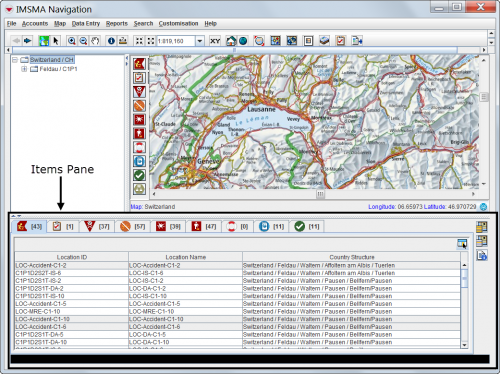| How To |
|---|
Items Pane
The items pane of the IMSMANG Main Navigation window consists of tabs for the different items and a toolbar to the right. The buttons interact with the map. The number displayed in brackets on each item tab is the number of items in the selected Country structure.
There are three different types of items in the Item pane:
- Location is a special case of item since it has the link to the Country structure and contains items tabs itself
- Task which is an own type since it is neither an Auxiliary data nor an item
- the other items:
| Functions in the Items Pane | |
| If you do this… | This will happen… |
| Select a item row | If geospatial data exists for the item, a blue circle displays on the map to show the geospatial position. |
| Double-click on item row | The Summary window opens. |
| Double-click on a Task row | The Task editor opens. |
Contents
Customising which columns is displayed
IMSMANG allows users to customise the columns that are displayed in the item pane (and list windows). Users can choose from all data element for each item as well as several of the Location data element set. What columns each user has chosen is stored in the database.
How the Item pane interacts with the Country structure pane
Displaying items on the map
To display an item's geospatial data on the map:
- Ensure that the XXX theme for the item that you would like to display on the map is enabled.
- Ensure that you have activated XXX Show selected function in the toolbar.
- Click the item row that you would like to display on the map.
| |
Rows with a gray background indicate that the item does not have geospatial data associated with it. |
The map displays the item's geospatial data. An additional point is displayed to represent the centroid. The centroid is the calculated centre point for a set of coordinates. Note that it may take a few seconds to update the map.
| |
Double-clicking on an icon in the map is another way of opening the Summary window for an item. |