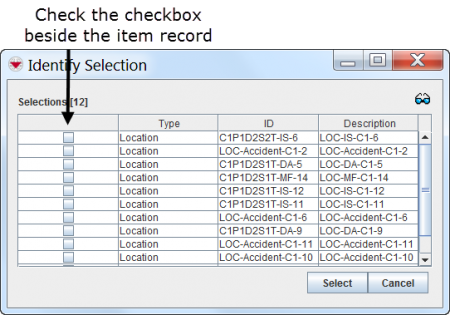Identify Selected Items and Symbols
| Related Topics |
|---|
| Daily Activities |
|
IMSMA Navigation |
| IMSMA Navigation |
| How To Information |
|
Display Records in Pane |
Occasionally, the icons displayed on the map may overlap with one another. When this occurs, it becomes difficult to select and identify the item records associated with the icons. The ![]() button that is displayed in the items pane allows you to list the item records associated with the icons that are selected in the map.
To use the identify selection feature:
button that is displayed in the items pane allows you to list the item records associated with the icons that are selected in the map.
To use the identify selection feature:
- Do one of the following:
- To identify icons selected from the map, use either the feature selection (
 ) or the lasso (
) or the lasso ( ) map control to select icons from the map.
) map control to select icons from the map. - To identify item records selected from the items pane, select the rows associated with the item records.
- Click the
 button.
button. - The Identify Selection window lists the item records associated with the selected icons or item records.
From the Identify Selection window, you can display the current view window for item records in which you interested by checking the checkbox beside the item (Figure 25) and clicking the button.
From the Identify Selection window, you can display the current view window for item records in which you interested by checking the checkbox beside the item (Figure 25) and clicking the ![]() button.
button.
Figure 25. Identify Selection Window Example