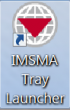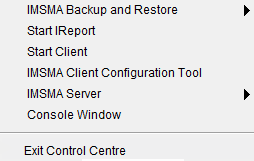Display the IMSMA Control Centre Icon
From IMSMA Wiki
Follow these steps if you want to display the control centre icon:
- Double-click the IMSMA Tray Launcher icon on the computer's desktop or, choose Start Menu > Programs > IMSMA Tray Launcher.
IMSMA Tray Launcher Icon
- The IMSMA icon
 will be displayed in the notification area of your computer.
will be displayed in the notification area of your computer. - To display the Control Centre icon menu, right-click the Control Centre Icon.
IMSMA Tray Launcher Menu
In this menu you will find the menu options to: