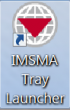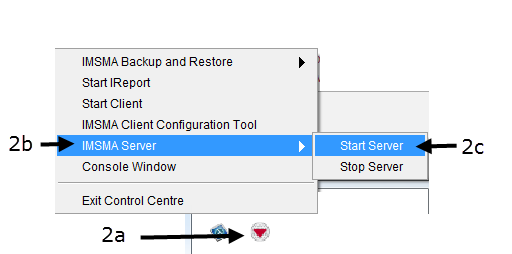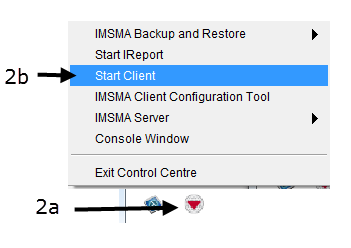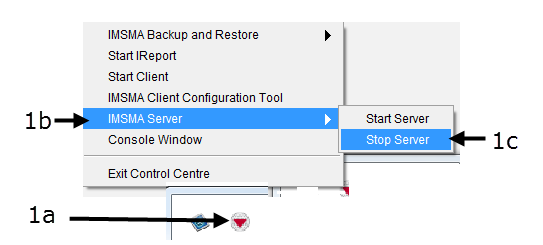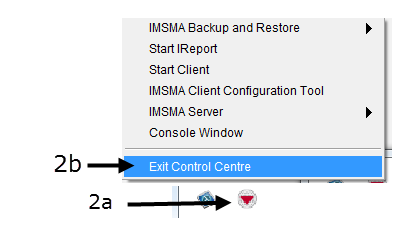| How To |
|---|
Contents
STANDALONE INSTALLATIONS
Starting the IMSMANG server
- Double-click the IMSMA Tray Launcher on the computer's desktop or, choose Start Menu > Programs > IMSMA Tray Launcher. The IMSMA icon will be displayed in the notification area of your computer.
| |
If a Windows Security Alert window appears, click the Unblock button. |
| |
If a Windows User Account Control window appears, click the Yes button. |
- The Server Progress window closes when the server is started.
Starting the IMSMANG client
- Right-click the IMSMA Control Centre and choose Start Client.
- Enter a user ID and password in the Login window and click OK.
| |
The password is case-sensitive. |
Stopping the IMSMANG client
- Choose File > Exit.
Stopping the IMSMANG server
CLIENT/SERVER INSTALLATIONS
Starting the IMSMANG server
| |
The instructions in this section are performed on a computer that is a dedicated server for IMSMANG. |
- Follow the instructions for “Starting the IMSMANG server” in the Standalone Installations section of this guide.
Starting the IMSMANG client
| |
The instructions in this section are performed on each computer that is running IMSMANG as a shared application. |
- Follow the instructions for “Starting the IMSMANG client” in the Standalone Installations section of this guide.
Stopping the IMSMANG client
| |
Before stopping the IMSMANG server, ensure that all IMSMANG client computers are disconnected from the server to prevent the loss of data or inconsistent data. |
- Follow the instructions for “Stopping the IMSMANG client” in the Standalone Installations section.
Stopping the IMSMANG server
- Follow the instructions for “Stopping the IMSMANG server” in the Standalone Installations section.