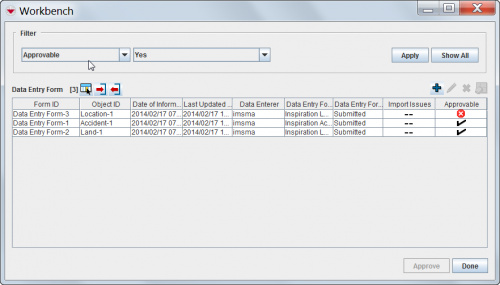| |
All users will have access to the Workbench window. |
The IMSMA Workbench window lists Data Entry Forms that were added to IMSMA and need manager approval. There are two ways you can access the Workbench window from the IMSMA Navigation window.
To access the Workbench window from a button:
- Click the
 button next to the GIS map controls toolbar.
button next to the GIS map controls toolbar.
- The Workbench window displays (Figure 62).
To access the Workbench window from the menu toolbar:
- From the Data Entry menu, select Data Entry Forms.
- From the Data Entry Forms menu, select Workbench.
- The Workbench window displays (Figure 62).
Figure 62. Workbench Window
| How To |
|---|
| Table 26. Workbench Window Icons | |
| Button | Description |
| |
Represents the number of Data Entry Forms in the Workbench. |
| |
Allows you to choose how the columns in the table are displayed. For more information. |
| Import | Allows you to import an MaXML Data Entry Form. |
| Export | Allows you to export an MaXML Data Entry Form (with or without attachments), or perform a test export. |
| |
Allows you to create a new Data Entry Form. |
| |
Allows you to view or change a Data Entry Form. For more information see View or Change a Data Entry Form from the Workbench. |
| |
Allows you to delete a Data Entry Form. For more information, see Remove a Data Entry Form from the Workbench. |
| |
Allows you to display the geospatial data from Data Entry Forms on the map. For more information, see Display Workbench Items on the Map. |
| -- | Indicates that import issues do not apply to a Data Entry Form. This icon only appears in the Import Issues column. |
| |
Indicates a Data Entry Form has an import issue or incomplete reconciliation. This icon can appear in the Import Issues and Approvable columns. |
| |
Indicates a Data Entry Form has no import issue or incomplete reconciliation. This icon only appears in the Approvable column. |
Workbench status values and workflow
Each Data Entry Form in the Workbench has a status associated with it. These status values are described in Table 27.
| Table 27. Workbench Status Values | |
| Status Value | Description |
| Needs Completion | The Data Entry Form has been added, but all of the information for the Data Entry Form cannot yet be entered into IMSMA. |
| Needs Approval | The Data Entry Form information has been entered and is ready to be reviewed by a manager. In order to approve a Data Entry Form, it must have a location assigned to it and all items in the Data Entry Form must be reconciled.
Note: Approved Data Entry Forms are not displayed in the Workbench window. They will be displayed in the Location View and Item View windows. |
| Needs Revision | The Data Entry Form has been reviewed and rejected by a manager and needs more information to be approved. |
| Unapproved | The Data Entry Form was previously approved and has been unapproved. |
| |||||||||||||||||||||