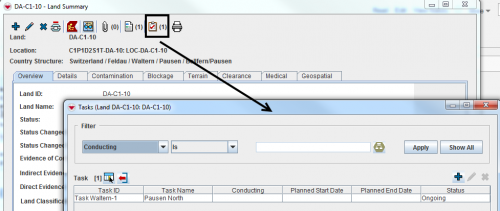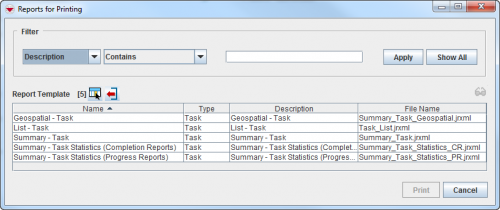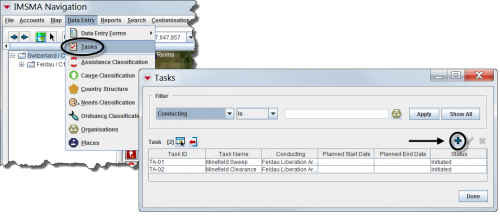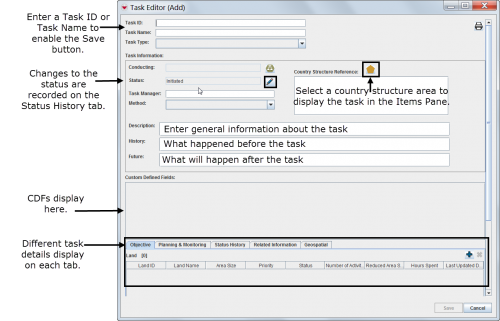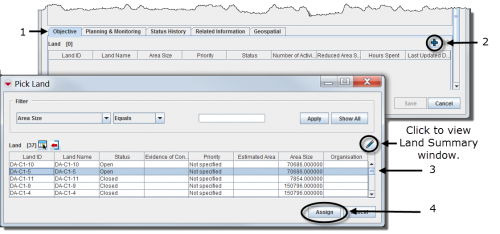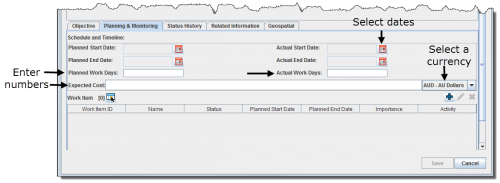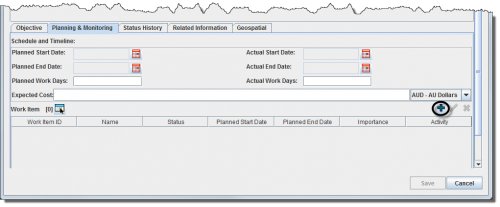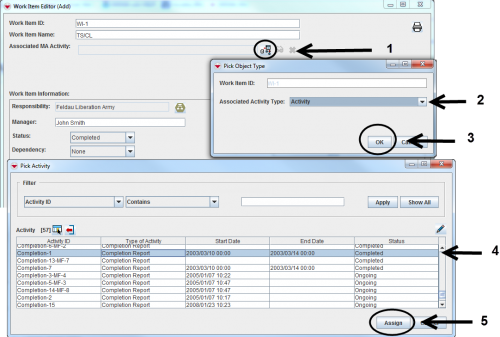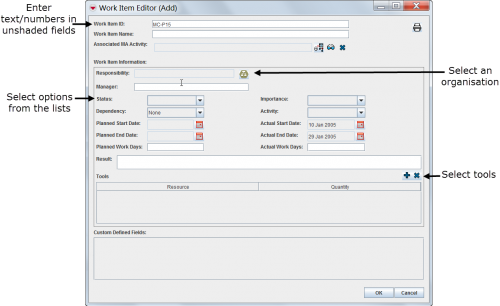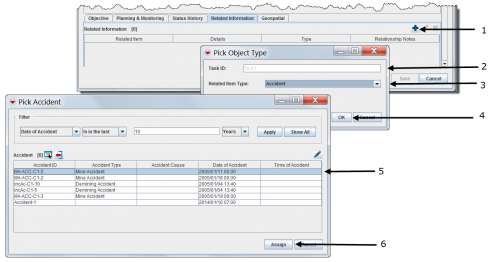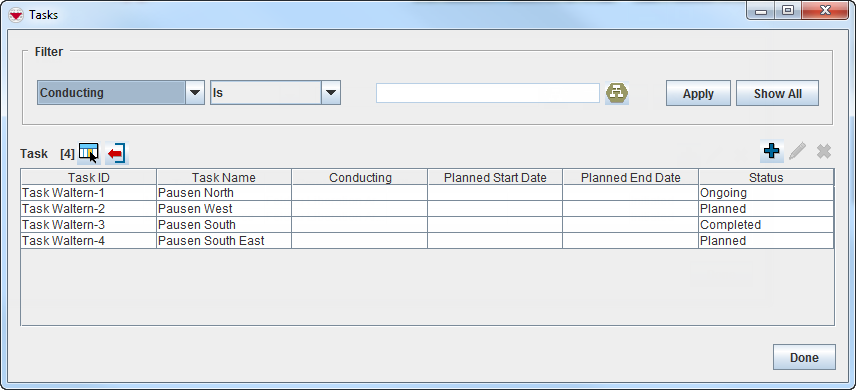Using the Tasking Tool in IMSMANG
Depending on local standard operating procedures (SOPs), the tasking tool can be used to manage activities for one hazard or several hazards, or for monitoring a specific organisation that was tasked.
The tasking tool automatically retrieves data from the associated work items to produce statistics. This includes cleared area size, devices found and hours spent.
All the compiled information related to the specified task can be viewed and printed from the task manager or the Task Editor window.
| How To |
|---|
| Windows Vista and Windows 7 users, this sign next to a step is a reminder for you that you must right-click executables and choose Run as administrator from the context menu. |
Viewing Tasks
- Browsing tasks from the IMSMA Navigation window.
| Represents a tip or note for using IMSMA Mobile. | Tasks can be displayed in the items pane by selecting a specific country structure area. |
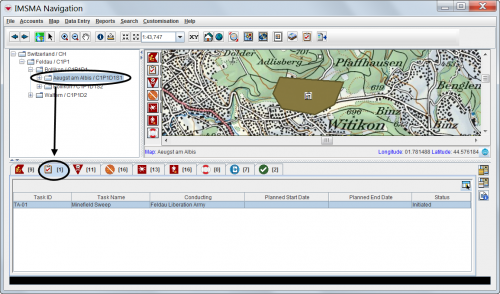
| |
- Viewing the associated task(s) of a specific item in the items pane
| Represents a tip or note for using IMSMA Mobile. | Only hazards, hazard reductions, MREs and QCs can have associated tasks. |
Printing a Task Summary
Entering New Tasks
| Represents a tip or note for using IMSMA Mobile. | Only hazards, hazard reductions, MREs and QCs can have associated tasks. |
| 500px | |
Completing General Information Details
Associating Objectives
| Represents a tip or note for using IMSMA Mobile. | The objective refers to a single or to several hazards that have the same task. |
Associating work items
- Select the Planning & Monitoring tab in the Task Editor window.
Adding Work Items
| Represents a tip or note for using IMSMA Mobile. | Work items can be updates or progress reports, planned or completed hazard reductions or QC/QA or MRE activities reporting on indicators that automatically update the Statistics tab. |
- Enter a work item ID or work item name to enable the OK button.
- Associate an MA activity field report.
- Enter general information about the work item.
| Represents a tip or note for using IMSMA Mobile. | After associating new objectives and work items, refresh the Statistics tab. |
| 500px | |
- Select the Related Information tab in the Task Editor window.
- Select auxiliary data, a field report item or a task.
Tasks allow you to manage work that is required as part of your mine action process. You can link tasks to standard IMSMA items or to specific areas on the map, assign task objectives and sub-tasks (called work items), and record other work-related information such as start and end dates, available resources, responsible personnel, and status changes.
Tasks Window
To access the Task window, select the Data Entry menu, and then select Tasks.
Tasks Window
From the Tasks window, you can:
- Filter the tasks listed in the window. For more information, refer to How to filter the tasks displayed.
- Select the columns that are displayed in the Tasks window. For more information, refer to Selecting display columns.
- Export the data displayed in the window. For more information, refer to Exporting.
- Add tasks. For more information, refer to How to add a new task.
- View or change task information. For more information, refer to How to view and/or change a task.
- Remove a task. For more information, refer to How to remove a task.
- Print a copy of the task and its details. For more information, refer to How to print a task.