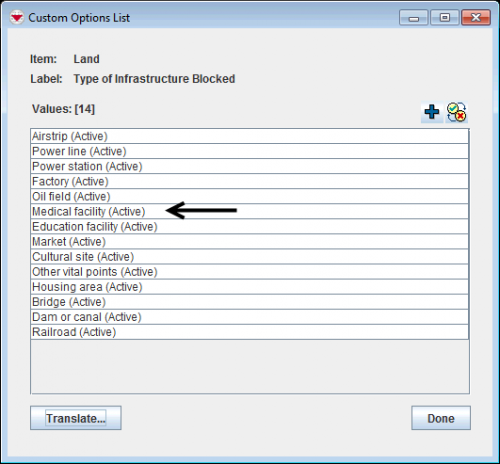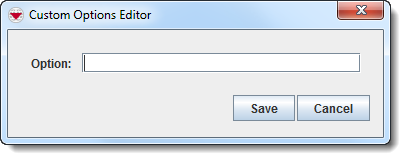Difference between revisions of "Add values to enumeration list"
From IMSMA Wiki
| Line 41: | Line 41: | ||
*To discard the option, click the '''Cancel''' button. | *To discard the option, click the '''Cancel''' button. | ||
</ol> | </ol> | ||
| + | |||
| + | {{NavBox HowTo Data Elements}} | ||
Revision as of 09:33, 17 April 2013
| |
Adding a custom option will not automatically update existing field report templates that use the custom options field. |
To add a custom option:
- From the Customisation menu, select Data Inventory Manager.
- The Data Inventory Manager window displays.
- From the left pane of the Data Inventory Manager window, select the item and data category to which you would like to add a custom option.
- From the right pane, click the row associated with the item attribute that you would like add a custom option value.
- Click the
 button.
button. - The Custom Options List window displays.
- Enter the option in the Option field. The value can be less than or equal to 52 characters and can contain letters, numbers, and most special characters. However, the value should not contain a period (.).
- Do one of the following:
- To save the option, click the Save button.
- To discard the option, click the Cancel button.
Custom Options List Window
Options Editor
| |
After adding an option, you should update field report templates that use the custom options field. |
| |
If you intend to translate the custom option via the IComboBox.Properties file, you will need to manually add the new custom option to the file. |
| ||||||||||||||||