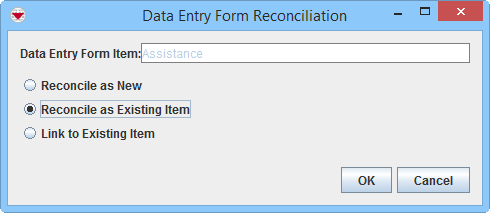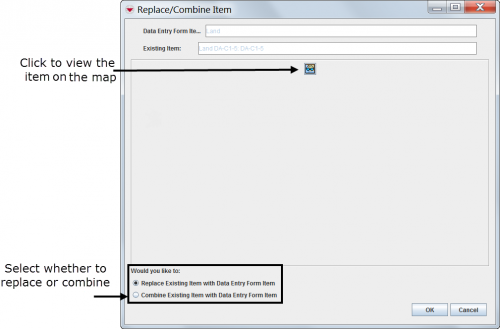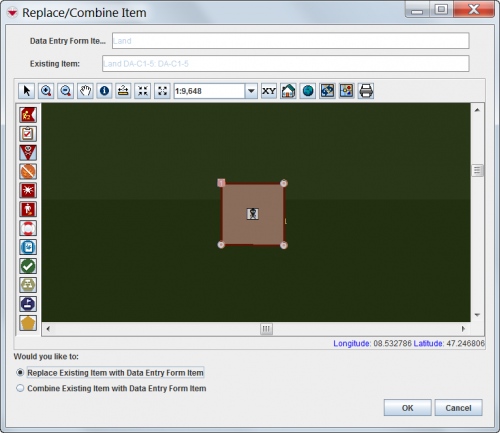Difference between revisions of "Reconcile as Existing Item"
From IMSMA Wiki
| Line 21: | Line 21: | ||
<li>The [[Use the Pick Linking Item Window|Pick Item Window]] displays. | <li>The [[Use the Pick Linking Item Window|Pick Item Window]] displays. | ||
<li>Select the row for the existing item that you would like to replace or combine the information in the current Data Entry Form with.</li> | <li>Select the row for the existing item that you would like to replace or combine the information in the current Data Entry Form with.</li> | ||
| − | {{Warning| It is very important that you select the correct existing item. E.g. if you have received new information about the existing Victim ''Jane Doe | + | {{Warning| It is very important that you select the correct existing item. E.g. if you have received new information about the existing Victim ''Vic-125'' (Jane Doe) or would like to correct some information about the existing Victim ''Vic-125'', you '''must''' select the Victim item ''Vic-125'' in the list. If you select another Victim item e.g. ''Vic-126'' (James Smith), the information in the current Data Entry Form will replace or combine existing information about '''Vic-126'''.}} |
<li>Click the Assign button.</li> | <li>Click the Assign button.</li> | ||
:The Replace/Combine Item window displays. | :The Replace/Combine Item window displays. | ||
Revision as of 13:22, 9 March 2015
| |
This page ONLY applies when the Data Entry Form has been created via the Data Entry menu or the Add Data Entry Forms button in the Main Navigation toolbar. |
| Information about Ordnance needs update + better explaination of the difference between Replace and Combine |
This page provides information on the two different options of Reconcile as Existing Item,
- Replace and Combine.
Reconciliation Tab
- From the Reconciliation tab of the Data Entry Form Editor window, select the row associated with the item record you would like to reconcile.
- Click the
 button.
button. - The Data Entry Form Reconciliation window displays.
- Select the Reconcile as Existing Item option.
- Click the OK button.
- The Pick Item Window displays.
- Select the row for the existing item that you would like to replace or combine the information in the current Data Entry Form with.
- Click the Assign button.
- The Replace/Combine Item window displays.
- If desired, click the
 button to view the item record on the map.
button to view the item record on the map. - Do one of the following:
- Select the Replace Existing Item with Data Entry Form Item option to completely replace all information on the existing item record with the information on the item record being reconciled.
- Select the Combine Existing Item with Data Entry Form Item option to replace only certain attributes of the existing item record with those of the item record being reconciled.
- Click the OK button.
Reconciliation Options
Replace/Combine Item Window
Replace/Combine Item Window with the Map View Selected
Reconciliation Tab Replace
| Reconciliation of Combined Item Attributes | |
| Item | Item attributes combined |
| Accident |
|
| Land |
|
| Activity |
|
| Location |
|
| |||||||||||||||||||||