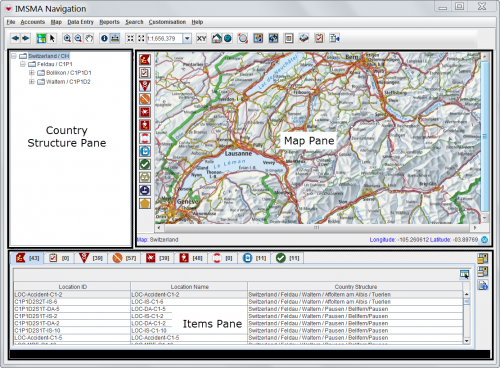Difference between revisions of "IMSMA Navigation Window"
From IMSMA Wiki
(Version 6.0) |
|||
| Line 14: | Line 14: | ||
In addition to the menu and three panes, the IMSMA Navigation window has a status bar which is located at the bottom of the IMSMA Navigation window below the items pane. | In addition to the menu and three panes, the IMSMA Navigation window has a status bar which is located at the bottom of the IMSMA Navigation window below the items pane. | ||
| − | |||
| − | |||
| − | |||
| − | |||
| − | |||
| − | |||
| − | |||
| − | |||
| − | |||
| − | |||
| − | |||
{{NavBox HowTo Viewing and Browsing}} | {{NavBox HowTo Viewing and Browsing}} | ||
Revision as of 17:53, 10 February 2014
After you log into IMSMANG, the IMSMA Navigation window displays. It is a central location from which you can access all of IMSMA's features. The IMSMA Navigation window contains a menu toolbar, a status bar, and three panes:
- The Country Structure Pane displays a list of the local country structure in a tree format. After you log in, the country structure tree displays the first and second levels of the local country structure.
- The Map Pane initially displays a map view of the highest level of the country structure.
- The Items Pane contains tabs that display data about locations, land, activities, accidents, victims, education activities, and QMs. Data will not display in the items pane until you select a country structure from the country structure tree.
| |
You can change the default size of any pane by dragging its edges in and out. The Items pane cannot be resized to below a height of six rows. |
IMSMA Navigation Window Panes
In addition to the menu and three panes, the IMSMA Navigation window has a status bar which is located at the bottom of the IMSMA Navigation window below the items pane.