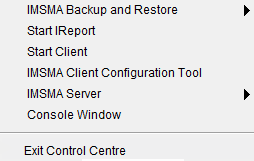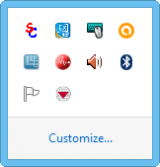Difference between revisions of "Display the IMSMA Control Centre Icon"
From IMSMA Wiki
| Line 1: | Line 1: | ||
{{TOC right}} | {{TOC right}} | ||
| − | Follow these steps to display the | + | Follow these steps to display the IMSMA Control Centre icon: |
<ol> | <ol> | ||
| − | <li>You may display the | + | <li>You may display the IMSMA Control Centre icon in two different ways: |
<ol type="a"> | <ol type="a"> | ||
<li>Double-click the IMSMA Tray Launcher icon [[Image:TrayLaunch.png|IMSMA Tray Launcher|50 px]] on the computer's desktop | <li>Double-click the IMSMA Tray Launcher icon [[Image:TrayLaunch.png|IMSMA Tray Launcher|50 px]] on the computer's desktop | ||
<li>Choose '''Start Menu''' > '''Programs''' > '''IMSMA Tray Launcher'''. | <li>Choose '''Start Menu''' > '''Programs''' > '''IMSMA Tray Launcher'''. | ||
</ol> | </ol> | ||
| − | <li>The | + | <li>The IMSMA Control Centre icon [[Image:Control_Centre_Icon.png|20px]] will be displayed in the [[Glossary#N|notification area]] of your computer. </li> |
| − | <li>Right-click the | + | <li>Right-click the IMSMA Control Centre icon [[Image:Control_Centre_Icon.png|20px]] and the menu displays.</li> |
</ol> | </ol> | ||
==Menu Options==__NOEDITSECTION__ | ==Menu Options==__NOEDITSECTION__ | ||
| − | [[Image:SaS07 no selected.png|thumb|IMSMA | + | [[Image:SaS07 no selected.png|thumb|IMSMA Control Centre Menu]] |
| − | In the | + | In the IMSMA Control Centre menu you will find options to: |
#[[Start the IMSMA Server|Start the IMSMA Server]] | #[[Start the IMSMA Server|Start the IMSMA Server]] | ||
#[[Stop the IMSMA Server|Stop the IMSMA Server]] | #[[Stop the IMSMA Server|Stop the IMSMA Server]] | ||
Revision as of 17:06, 21 August 2016
Follow these steps to display the IMSMA Control Centre icon:
- You may display the IMSMA Control Centre icon in two different ways:
- The IMSMA Control Centre icon
 will be displayed in the notification area of your computer.
will be displayed in the notification area of your computer. - Right-click the IMSMA Control Centre icon
 and the menu displays.
and the menu displays.
Menu Options
In the IMSMA Control Centre menu you will find options to:
- Start the IMSMA Server
- Stop the IMSMA Server
- Start the IMSMA client
- Backup and Restore
- Start iReport
- IMSMA Client Configuration Tool
- Console Window
- Exit Control Centre