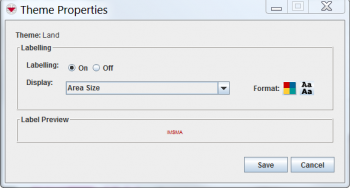Difference between revisions of "Change IMSMA Theme Display Properties"
From IMSMA Wiki
| (6 intermediate revisions by 2 users not shown) | |||
| Line 1: | Line 1: | ||
| − | You can control labels displayed with item | + | You can control labels displayed with item symbols. To change the display properties associated with an item symbol: |
<ol> | <ol> | ||
| − | <li> | + | <li>Click the [[Image:MapDisplayIcon.png|Map Display]] button, or open the '''Map''' menu and select '''Map Display'''. The Map Display window displays. </li> |
| − | |||
<li>Select the IMSMA Themes tab.</li> | <li>Select the IMSMA Themes tab.</li> | ||
<li>Select the theme name for which you would like to change the display properties.</li> | <li>Select the theme name for which you would like to change the display properties.</li> | ||
| − | <li>Click the '''Theme Properties''' button. | + | <li>Click the '''Theme Properties''' button. The Theme Properties window displays. |
| − | |||
| − | [[Image:fig27.png|center|350px|'' | + | [[Image:fig27.png|center|350px|''Theme Properties Window'']] |
<div align="center"> | <div align="center"> | ||
| − | '' | + | ''Theme Properties Window'' |
| − | </div> | + | </div></li> |
| − | <li>If you would like to display labels beside the item | + | <li>If you would like to display labels beside the item symbols on the map, select the On option from the '''Labelling''' field. The '''Display''' and '''Format''' fields are enabled.</li> |
| − | + | <li>From the '''Display''' drop-down list, select the value that you would like to display beside the item symbol on the map.</li> | |
| − | <li>From the '''Display''' drop-down list, select the value that you would like to display beside the item | ||
<li>To change the text colour of the label:</li> | <li>To change the text colour of the label:</li> | ||
<ol type="a"> | <ol type="a"> | ||
| − | <li>Click the [[Image:fourColorSqIcon.png]] button. | + | <li>Click the [[Image:fourColorSqIcon.png]] button. The Colour Selection window displays.</li> |
| − | |||
<li>Select the colour for the text.</li> | <li>Select the colour for the text.</li> | ||
<li>Click the '''OK''' button.</li> | <li>Click the '''OK''' button.</li> | ||
| Line 27: | Line 23: | ||
{{NavBox HowTo Viewing and Browsing}} | {{NavBox HowTo Viewing and Browsing}} | ||
| + | |||
| + | [[Category:CRI]] | ||
Latest revision as of 20:08, 15 August 2016
You can control labels displayed with item symbols. To change the display properties associated with an item symbol:
- Click the
 button, or open the Map menu and select Map Display. The Map Display window displays.
button, or open the Map menu and select Map Display. The Map Display window displays. - Select the IMSMA Themes tab.
- Select the theme name for which you would like to change the display properties.
- Click the Theme Properties button. The Theme Properties window displays.
Theme Properties Window
- If you would like to display labels beside the item symbols on the map, select the On option from the Labelling field. The Display and Format fields are enabled.
- From the Display drop-down list, select the value that you would like to display beside the item symbol on the map.
- To change the text colour of the label:
- Click the
 button. The Colour Selection window displays.
button. The Colour Selection window displays. - Select the colour for the text.
- Click the OK button.
- Click the Save button.