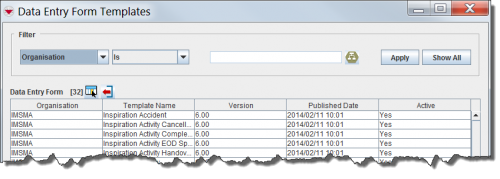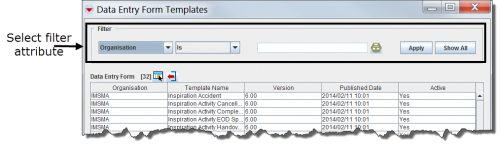Difference between revisions of "Data Entry Forms"
From IMSMA Wiki
m (moved Field Report Templates Window to HowTo:Display the Field Report Templates Window and Filter Templates: MindMap Structure) |
|||
| (46 intermediate revisions by 6 users not shown) | |||
| Line 1: | Line 1: | ||
| − | + | {{Note|To view and add Data Entry Forms, your {{IMSMANG}} user account must belong to a User Role that has permission ''Data Entry Form''. Contact your {{IMSMANG}} Administrator if you have questions on permissions. }} | |
| − | |||
| − | |||
| − | |||
| − | |||
| − | |||
| − | |||
| − | |||
| − | |||
| − | |||
| − | |||
| − | |||
| − | |||
| − | |||
| − | |||
| − | |||
| − | |||
| − | |||
| − | |||
| − | |||
| − | |||
| − | |||
| − | |||
| − | |||
| − | |||
| − | |||
| − | |||
| − | |||
| − | |||
| − | |||
| − | |||
| − | |||
| − | |||
| − | |||
| − | |||
| − | |||
| − | |||
| − | + | Data entry forms are used to collect mine action data for: [[Accident Summary Window | Accidents]], [[Activity Summary Window | Activities]], [[Assistance Summary Window | Assistance]], [[Education Summary Window | Education]], [[Land Summary Window | Land]], [[Location Summary Window | Location]], [[QM Summary Window | Quality Management]], [[Victim Summary Window | Victims]] | |
| − | [[Image: | + | ==Data Entry Form Templates window==__NOEDITSECTION__ |
| + | The Data Entry Form Templates window is the first window to display when you add a Data Entry Form. The window allows you to select the type of Data Entry Form that you would like to add. | ||
| + | |||
| + | [[Image:fig41.png|center|500px|''Data Entry Form Templates Window'']] | ||
<div align="center"> | <div align="center"> | ||
| − | '' | + | ''Data Entry Form Templates Window'' |
</div> | </div> | ||
| − | The | + | The Data Entry Form Templates window contains two sections: |
| − | *A filter section for limiting the list of data displayed – You can filter the data displayed in the table by selecting a filter from the list and entering a filter value. | + | *A filter section for limiting the list of data displayed – You can filter the data displayed in the table by selecting a filter from the list and entering a filter value. Data entry form templates passing the filter are listed in the table. Click the '''Show All''' button to see all templates. |
| − | *A table for the data – By default, the table displays all | + | *A table for the data – By default, the table displays all Data Entry Form templates in IMSMA. To change the sort order of the data, click the column header associated with the attribute on which you would like to sort the data. |
| − | === | + | ===Filter the Data Entry Form Templates Displayed===__NOEDITSECTION__ |
| − | By default, all | + | By default, all active Data Entry Form templates are listed in the table when the Data Entry Form Templates window is opened. You can limit the Data Entry Form templates displayed in the table by using a [[Filter Lists| filter]]. |
| − | [[Image: | + | [[Image:Data_Entry_Form_Templates_Filter.png|center|500px|''Data Entry Form Templates Filter'']] |
<div align="center"> | <div align="center"> | ||
| − | '' | + | ''Data Entry Form Templates Filter'' |
| − | '' | ||
</div> | </div> | ||
| − | + | {{New_6.0 | There are fields that have been [[Renamed fields | renamed]] in version 6.0.}} | |
| − | + | ||
| − | + | {{NavBox HowTo Enter Data}} | |
| − | |||
| − | |||
| − | |||
| − | |||
| − | |||
| − | |||
| − | |||
| − | |||
| − | |||
| − | [[Category: | + | [[Category:CRI]] |
| − | |||
| − | |||
| − | |||
| − | |||
Latest revision as of 08:25, 24 March 2015
| |
To view and add Data Entry Forms, your IMSMANG user account must belong to a User Role that has permission Data Entry Form. Contact your IMSMANG Administrator if you have questions on permissions. |
Data entry forms are used to collect mine action data for: Accidents, Activities, Assistance, Education, Land, Location, Quality Management, Victims
Data Entry Form Templates window
The Data Entry Form Templates window is the first window to display when you add a Data Entry Form. The window allows you to select the type of Data Entry Form that you would like to add.
Data Entry Form Templates Window
The Data Entry Form Templates window contains two sections:
- A filter section for limiting the list of data displayed – You can filter the data displayed in the table by selecting a filter from the list and entering a filter value. Data entry form templates passing the filter are listed in the table. Click the Show All button to see all templates.
- A table for the data – By default, the table displays all Data Entry Form templates in IMSMA. To change the sort order of the data, click the column header associated with the attribute on which you would like to sort the data.
Filter the Data Entry Form Templates Displayed
By default, all active Data Entry Form templates are listed in the table when the Data Entry Form Templates window is opened. You can limit the Data Entry Form templates displayed in the table by using a filter.
Data Entry Form Templates Filter
| |
There are fields that have been renamed in version 6.0. |