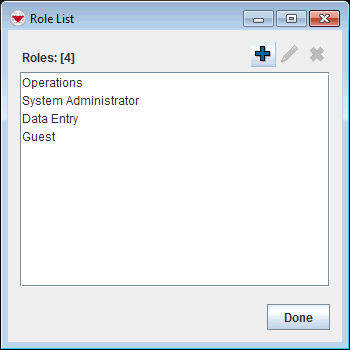Difference between revisions of "Delete a Role"
From IMSMA Wiki
| (19 intermediate revisions by 4 users not shown) | |||
| Line 1: | Line 1: | ||
| − | + | {{Note| A Role cannot be deleted if Users are assigned to use the Role. Be aware that the ''imsma'' user is assigned the four predefined Roles.}} | |
| − | {| | + | {{Warning|Be careful not to delete the 'Operations'' Role without first having assigned the ''User Admin'' or ''Role Admin'' permissions to another Role. If the ''User Admin'' or ''Role Admin'' permissions are not assigned to a Role, it will not be possible to add, change, or delete {{IMSMANG}} Users and Roles.}} |
| − | |||
| − | |||
| − | |||
| − | + | <ol> | |
| − | + | <li>In the '''Accounts''' menu → '''Roles'''.</li> | |
| − | |||
| − | |||
| − | |||
| − | + | [[Image:Role window1.png|350px|center]]<br/> | |
| − | |||
| − | |||
| − | |||
| − | + | <li>Click the name of the Role you would like to delete.</li> | |
| + | <li>Click the [[Image:EcksButton.png|20px]] button.</li> | ||
| + | </ol> | ||
| − | + | <ol> | |
| − | + | :If the Role is not in use, the '''Verify Role Deletion''' window displays. To continue deleting the Role, click the '''Yes''' button; otherwise, click the '''No''' button. | |
| − | + | </ol> | |
| − | : | ||
| − | |||
| − | |||
| − | + | {{Note | The following error message indicates that the Role is assigned to a User. | |
| − | [[Category: | + | :''The role is assigned to a user and cannot be deleted.'' |
| + | Click the '''OK''' button. If you would like to delete the role, you will first need to delete the role from the users who are currently using it.}} | ||
| + | |||
| + | {{NavBox HowTo Users and Roles}} | ||
| + | |||
| + | [[Category:NAA]] | ||
Latest revision as of 08:39, 15 June 2017
| |
A Role cannot be deleted if Users are assigned to use the Role. Be aware that the imsma user is assigned the four predefined Roles. |
- In the Accounts menu → Roles.
- Click the name of the Role you would like to delete.
- Click the
 button.
button.
- If the Role is not in use, the Verify Role Deletion window displays. To continue deleting the Role, click the Yes button; otherwise, click the No button.
| ||||||||||