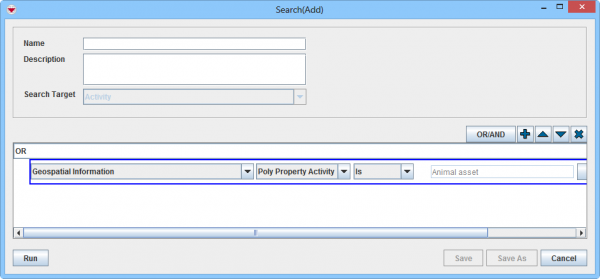Difference between revisions of "Search by Poly Property"
| (2 intermediate revisions by 2 users not shown) | |||
| Line 1: | Line 1: | ||
| + | Searching by [[Add a Poly Property | Poly property]] can be useful if you want to show polygons and/or polylines e.g. all Activity polygons/polylines with ''Animal asset''. | ||
| + | |||
[[Image:poly prop search.png|600px|center]] | [[Image:poly prop search.png|600px|center]] | ||
| − | |||
To add poly property criteria to a search: | To add poly property criteria to a search: | ||
| Line 19: | Line 20: | ||
{{NavBox HowTo Search}} | {{NavBox HowTo Search}} | ||
| − | [[Category: | + | [[Category:NAA]] |
Latest revision as of 10:40, 18 March 2019
Searching by Poly property can be useful if you want to show polygons and/or polylines e.g. all Activity polygons/polylines with Animal asset.
To add poly property criteria to a search:
- Click the
 button to add a search criterion.
button to add a search criterion. - From the attribute list, select Geospatial Information which is found in second half of drop-down list.
- From the second level attribute list, select Poly Property.
- From the operator list, select:
- Is to include the specified poly properties in the search.
- Is Not to exclude the specified poly properties from the search.
| ||||||||||||||||