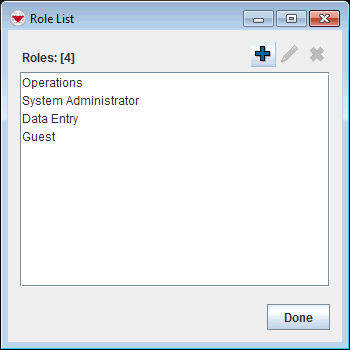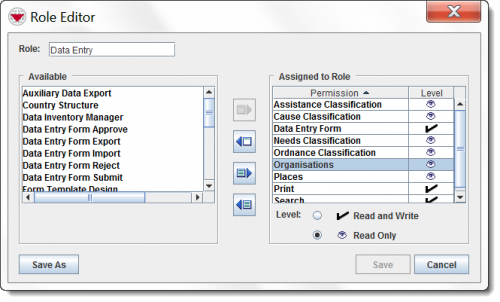Difference between revisions of "View and/or Change Role Permissions"
From IMSMA Wiki
| (30 intermediate revisions by 5 users not shown) | |||
| Line 1: | Line 1: | ||
| − | To view and/or change the permissions assigned to a | + | {{Warning|Be careful to have the ''User Admin'' or ''Role Admin'' permissions assigned to at least '''one''' Role. If the ''User Admin'' or ''Role Admin'' permissions are not assigned to a Role, it will not be possible to add, change, or delete {{IMSMANG}} Users and Roles.}} |
| − | + | ||
| − | : | + | To view and/or change the permissions assigned to a Role: |
| − | + | <ol> | |
| − | + | <li>In the '''Accounts''' menu → '''Roles'''.</li> | |
| − | + | [[Image:Role window1.png|350px|center]]<br/> | |
| − | + | ||
| − | + | <li>Click the name of the Role that you would like to view or change.</li> | |
| − | + | <li>Click the [[File:FieldViewIcon.png|20px]] button.</li> | |
| − | :: | + | [[Image:RoleEditorWindow.png|500px|center]]<br/> |
| − | + | ||
| + | <li>Change the information as needed.</li> | ||
| + | <li>Click the '''Save''' button.</li> | ||
| + | |||
| + | {{Note | The following error message indicates that you have not assigned any permissions to the Role: | ||
| + | :''Please assign at least one permission to the Role.'' | ||
| + | Click the '''OK''' button and assign at least one permission to the Role. | ||
| + | }} | ||
| + | |||
| + | </ol> | ||
| + | |||
| + | {{NavBox HowTo Users and Roles}} | ||
| + | |||
| + | [[Category:NAA]] | ||
Latest revision as of 08:45, 15 June 2017
To view and/or change the permissions assigned to a Role:
- In the Accounts menu → Roles.
- Click the name of the Role that you would like to view or change.
- Click the
 button.
button. - Change the information as needed.
- Click the Save button.
| ||||||||||