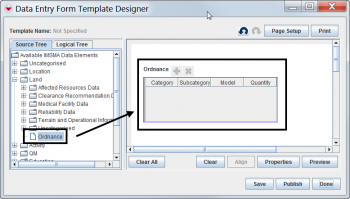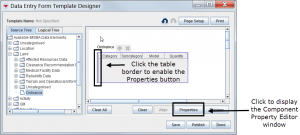Difference between revisions of "Add Subobject Custom Defined Fields to the Design Pane"
From IMSMA Wiki
| Line 8: | Line 8: | ||
<ol start = "2"> | <ol start = "2"> | ||
| − | <li>When the table displays in the design pane, click the left border of the table, and then click '''Properties'''.</li> | + | <li>When the table displays in the design pane, click the left border of the table, and then click '''Properties''' to open the Component Property Editor window.</li> |
</ol> | </ol> | ||
| Line 14: | Line 14: | ||
<ol start = "3"> | <ol start = "3"> | ||
| − | <li> | + | <li>Select subobject CDFs the same way you would [[Select Display Columns | select display columns]], then click '''OK''' to close the Component Property Editor window.</li> |
<li>Remember to save and publish the field report template in order for the new subobject CDFs to be displayed. | <li>Remember to save and publish the field report template in order for the new subobject CDFs to be displayed. | ||
</ol> | </ol> | ||
Revision as of 20:32, 6 March 2013
To add subobject custom defined fields (CDF) to a field report template:
- In the Field Report Template Designer window, select a subobject table from the data tree and drag it to the design pane.
| |
See How To Add Custom Defined Fields for examples of subobject tables that you can choose from. |
- When the table displays in the design pane, click the left border of the table, and then click Properties to open the Component Property Editor window.
- Select subobject CDFs the same way you would select display columns, then click OK to close the Component Property Editor window.
- Remember to save and publish the field report template in order for the new subobject CDFs to be displayed.