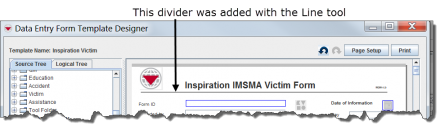|
|
| Line 1: |
Line 1: |
| − | <table cellspacing="5" cellpadding="0" style="float: right; clear: right; color: black; background: #f9f9f9; border: 1px solid #aaa; width: 22em; margin: 0 0 1.0em 1.0em; padding: 0.2em; border-spacing: 0.4em 0; text-align: center; line-height: 1.4em; font-size: 88%; background-color: #f5faff; font-size: 90%; width: auto; line-height: 1.6em; width:150px;;;" class="vertical-navbox nowraplinks">
| |
| − | <th style="padding: 0.2em 0.4em 0.2em; font-size: 145%; line-height: 1.2em; font-weight: bold; background-color: #9aa8b5; font-size: 125%" class="">Related Topics</th>
| |
| − | <tr>
| |
| − | <td style="padding-bottom: 0.2em; text-align: left">
| |
| − | [[HowTo: Add a Line to the Field Report Template| Add a Line to the Field Report Template]]<br />
| |
| − | [[Selecting Elements]]<br />
| |
| − | [[HowTo: Select Elements within the Design Pane|Select Elements within the Design Pane]]<br />
| |
| − | [[How To: Select Elements from the Logical Tree| Select Elements from the Logical Tree]]<br />
| |
| − | [[HowTo: Move Form Elements within the Design Pane | Move Form Elements within the Design Pane]]<br />
| |
| − |
| |
| − | </tr>
| |
| − |
| |
| − | </table>
| |
| − |
| |
| − |
| |
| | Lines can be added to your field report template to provide visual separation between sections of the field report. | | Lines can be added to your field report template to provide visual separation between sections of the field report. |
| | | | |
Revision as of 16:38, 14 October 2012
Lines can be added to your field report template to provide visual separation between sections of the field report.
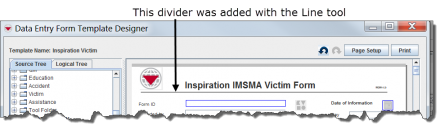
To add a line to the field report template:
- Expand the Tool Folder.
- Under the Tool Folder, click the Line Tool option.
- While holding down the mouse button, drag the Line Tool to the form design pane.
- A line displays in the design pane. Use the Property Editor to change the line width or length.