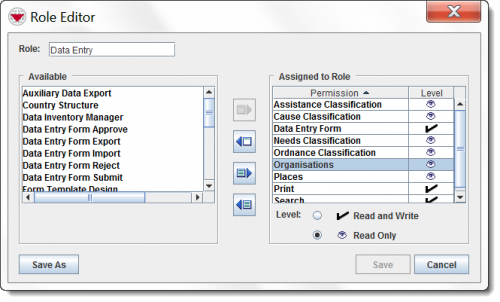Difference between revisions of "Role Editor Window"
From IMSMA Wiki
| (10 intermediate revisions by 3 users not shown) | |||
| Line 1: | Line 1: | ||
| − | + | The Role Editor window displays when you click the [[File:FieldTemplateIcon.png|20px]] or [[File:FieldViewIcon.png|20px]] button on the Role List window. The Role Editor window allows you to assign permissions to or delete permissions from a Role. | |
| − | |||
| − | |||
| − | |||
| − | |||
| − | |||
| − | |||
| − | |||
| − | |||
| − | [[ | ||
| − | [[ | ||
| − | |||
| − | |||
| − | |||
| − | |||
| − | |||
| − | |||
| + | [[Image:RoleEditorWindow.png|center|500px]] | ||
| + | <div align="center"> | ||
| + | ''Role Editor Window'' | ||
| + | </div> | ||
| − | + | In the upper, left section of the Role Editor window, the name of the role is displayed in the '''Role''' field. The permissions that can be assigned to the Role are listed in the ''Available'' list that is on the left side of the window. The ''Assigned to Role'' table on the right side of the Role Editor window lists the permissions assigned to the Role and the permission level. | |
| + | {| class="wikitable" | ||
| + | ! colspan="2" | Buttons in the Role Editor Window | ||
| + | |- | ||
| + | ! Button | ||
| + | ! Description | ||
| + | |- | ||
| + | | [[Image:AssignPermission.png]] | ||
| + | | Assigns the selected permission to the Role. | ||
| + | |- | ||
| + | | [[Image:AssignPermissions.png]] | ||
| + | | Assigns all permissions to the Role. | ||
| + | |- | ||
| + | | [[Image:RemovesPermission.png]] | ||
| + | | Deletes the selected permission from the Role. | ||
| + | |- | ||
| + | | [[Image:RemovesPermissions.png]] | ||
| + | | Deletes all permissions from the Role. | ||
| + | |} | ||
| − | + | {{IMSMANG}} includes several predefined Roles with the installation that have one or more permissions assigned to them. These predefined Roles can be changed as needed, or deleted. | |
| + | {{Note | The names of the permissions are read from the ITerms.properties file (not by enumeration values / translation).}} | ||
| − | + | {{NavBox HowTo Users and Roles}} | |
| − | + | [[Category:NAA]] | |
| − | |||
| − | |||
| − | |||
| − | |||
| − | |||
| − | |||
Latest revision as of 14:01, 16 June 2017
The Role Editor window displays when you click the ![]() or
or ![]() button on the Role List window. The Role Editor window allows you to assign permissions to or delete permissions from a Role.
button on the Role List window. The Role Editor window allows you to assign permissions to or delete permissions from a Role.
Role Editor Window
In the upper, left section of the Role Editor window, the name of the role is displayed in the Role field. The permissions that can be assigned to the Role are listed in the Available list that is on the left side of the window. The Assigned to Role table on the right side of the Role Editor window lists the permissions assigned to the Role and the permission level.
IMSMANG includes several predefined Roles with the installation that have one or more permissions assigned to them. These predefined Roles can be changed as needed, or deleted.
| |
The names of the permissions are read from the ITerms.properties file (not by enumeration values / translation). |
| ||||||||||