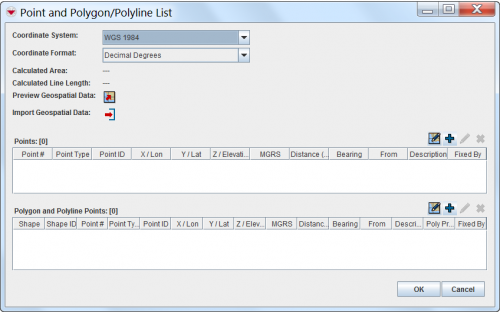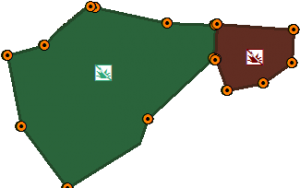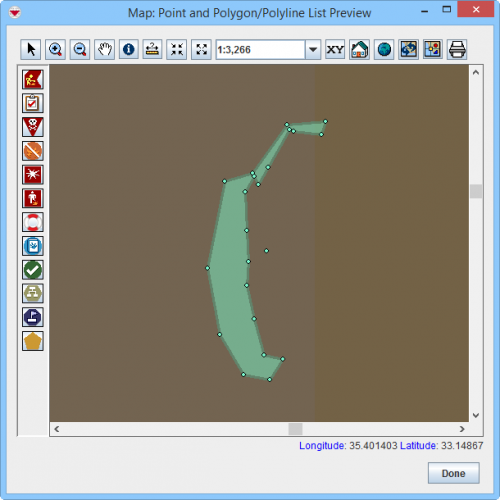Difference between revisions of "Enter Geospatial Data in the Data Entry Form"
| Line 33: | Line 33: | ||
| align="center" | [[Image:FieldViewIcon.png | Modify]] || Allows you to manually change the selected point. | | align="center" | [[Image:FieldViewIcon.png | Modify]] || Allows you to manually change the selected point. | ||
|- | |- | ||
| − | | align="center" | [[Image:EcksButton.png | Delete]] || Allows you to | + | | align="center" | [[Image:EcksButton.png | Delete]] || Allows you to delete the selected point. |
|} | |} | ||
</center> | </center> | ||
Latest revision as of 15:00, 16 June 2017
| |
You have to specify the Coordinate System and Coordinate Format you would like to use before starting to enter the geospatial data. |
There are several options to enter geospatial data into IMSMANG:
To enter the geospatial data into IMSMANG, click on ![]() icon in the Data Entry Form Editor window.
icon in the Data Entry Form Editor window.
The interface to enter geospatial data manually or by drawing on the map consists of two tables: a Points table, and a Polygon and Polyline Points table.
Point and Polygon/Polyline List Window
The difference between the columns X / Lon & Y / Lat and X / Longitude & Y / Latitude is described here.
After you have entered the polygon/polyline points, IMSMANG displays the total calculated area size and line length of the polygons and/or polylines.
Point types
Which point type should be used depends on:
- if is it a single point;
- if is it a point that is part of a polygon / polyline;
- the type of contamination.
Point types used for recording of areas are of two main types;
- single points;
- part of the polygon.
More information on point types is available here.
Poly Property
Completion Report with 2 polygons
Poly Property is used for being able to distinguish between polylines and polygons in Map Pane. Example: in a Completion Report (Type of Activity) with Status Completed there are two polygons:
- one cleared with MDD asset
- one cleared with Mechanical asset.
Preview Geospatial Data
You can also preview geospatial data:
Point and Polygon/Polyline List Preview window
| |
More functions have been added to the Preview window. It amongst other things possible to add labels. It is also possible to change the order of the themes. |