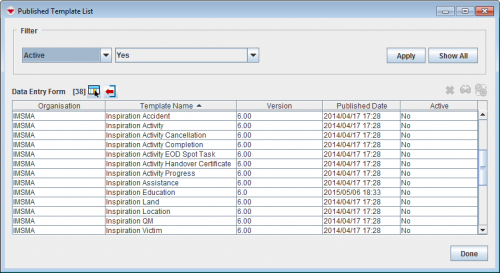Difference between revisions of "Change the Status of a Published Data Entry Form Template"
From IMSMA Wiki
| Line 1: | Line 1: | ||
| − | {{note| | + | {{note|The [[Access the Data Entry Form Template Designer Window | Data Entry Form Template Designer ]] displays only those Data Entry Form templates with an Active status. }} |
| − | }} | ||
| − | |||
| − | |||
<ol> | <ol> | ||
| − | <li> | + | <li>In the '''Customisation''' menu → '''Data Entry Form Templates''' → '''Published Templates Manager'''.</li> |
| − | + | [[Image:Published template window.png|500px|center]]<br/> | |
| − | : | + | <li>Select the row associated with the Data Entry Form template of which you would like to change the status.</li> |
| − | <li> | ||
<li>Click the [[Image:UserManual_CDFStatusIndicator.png]] button.</li> | <li>Click the [[Image:UserManual_CDFStatusIndicator.png]] button.</li> | ||
| − | + | ||
</ol> | </ol> | ||
| − | {{note|Changing the status of a Data Entry Form template to ''Inactive'' will not affect existing Data Entry Forms in the Workbench that use the template or approved Data Entry Forms. | + | {{note|Changing the status of a Data Entry Form template to ''Inactive'' will not affect existing Data Entry Forms in the Workbench that use the template or approved Data Entry Forms. }} |
| − | }} | ||
{{NavBox HowTo Data Entry Forms}} | {{NavBox HowTo Data Entry Forms}} | ||
[[Category:NAA]] | [[Category:NAA]] | ||
Latest revision as of 13:24, 16 June 2017
| |
The Data Entry Form Template Designer displays only those Data Entry Form templates with an Active status. |
- In the Customisation menu → Data Entry Form Templates → Published Templates Manager.
- Select the row associated with the Data Entry Form template of which you would like to change the status.
- Click the
 button.
button.
| |
Changing the status of a Data Entry Form template to Inactive will not affect existing Data Entry Forms in the Workbench that use the template or approved Data Entry Forms. |
| |||||||||||||||||||||||||