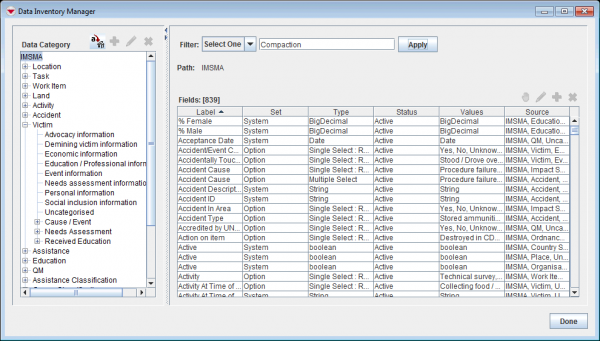Difference between revisions of "Filter Item Attributes"
From IMSMA Wiki
| Line 1: | Line 1: | ||
| − | The filter | + | The filter/search functionality in the Data Inventory Manager is very useful when e.g. |
| − | + | * deciding if it necessary to add a CDF or not | |
| − | + | * updating enumeration lists | |
| + | * want to find a field. | ||
| + | [[Image:DIM search.png|600px|center]] | ||
| + | * It is possible to search the whole database by selecting the top node ''IMSMA'' in the left pane. | ||
| + | * It is possible to search in only one item by selecting the item node e.g. Land in the left pane. | ||
| + | * It is possible to search in only one category by select the category in the left pane. | ||
| + | <br/> | ||
| + | <ol> | ||
| + | <li>Select the node/category that you would to search in. | ||
| + | : Wait until the window is refreshed which could take a few minutes if the top node is used.</li> | ||
| − | + | <li>Enter the search criteria. | |
| − | + | : Note that the Data Inventory Manager filter is not case-sensitive.</li> | |
| − | <li> | ||
| − | |||
<li>Click the '''Apply''' button.</li> | <li>Click the '''Apply''' button.</li> | ||
| − | : | + | : Wait until the window is refreshed which could take a few minutes if the top node is used.</li> |
</ol> | </ol> | ||
| + | |||
| + | Examples of filters: | ||
| + | * which field names contain ''Compaction'' | ||
| + | * which enumeration lists contain ''Low'' | ||
{{note| Selecting a different category or item from the left pane applies the filter to the selected category or item until you clear the filter.}} | {{note| Selecting a different category or item from the left pane applies the filter to the selected category or item until you clear the filter.}} | ||
Revision as of 22:41, 11 June 2017
The filter/search functionality in the Data Inventory Manager is very useful when e.g.
- deciding if it necessary to add a CDF or not
- updating enumeration lists
- want to find a field.
- It is possible to search the whole database by selecting the top node IMSMA in the left pane.
- It is possible to search in only one item by selecting the item node e.g. Land in the left pane.
- It is possible to search in only one category by select the category in the left pane.
- Select the node/category that you would to search in.
- Wait until the window is refreshed which could take a few minutes if the top node is used.
- Enter the search criteria.
- Note that the Data Inventory Manager filter is not case-sensitive.
- Click the Apply button.
- Wait until the window is refreshed which could take a few minutes if the top node is used.
Examples of filters:
- which field names contain Compaction
- which enumeration lists contain Low
| |
Selecting a different category or item from the left pane applies the filter to the selected category or item until you clear the filter. |
| ||||||||||||||||