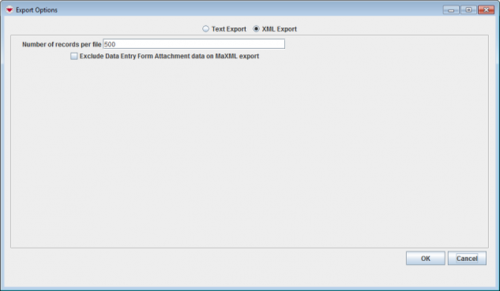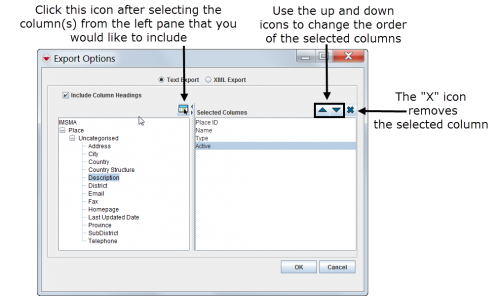Difference between revisions of "Exporting"
From IMSMA Wiki
| (9 intermediate revisions by 3 users not shown) | |||
| Line 1: | Line 1: | ||
<p>Several windows in IMSMA allow you to export selected rows from the window to either XML or to a comma-separated values (CSV) file.</p> | <p>Several windows in IMSMA allow you to export selected rows from the window to either XML or to a comma-separated values (CSV) file.</p> | ||
| − | + | Here are some examples of windows that allow you to export selected row(s) to a file by clicking the button [[Image:FieldReportExportIcon.png]]: | |
| − | + | *Ordnance Classification List | |
| − | + | *Ordnance Selection | |
| − | |||
| − | |||
| − | |||
| − | * | ||
| − | * | ||
*Data Entry Form Templates | *Data Entry Form Templates | ||
*Organisation List | *Organisation List | ||
| Line 15: | Line 10: | ||
*Place Selection | *Place Selection | ||
*Reports | *Reports | ||
| − | *Report | + | *Report Template Manager |
| − | + | *Saved Searches | |
| − | * | ||
*Workbench | *Workbench | ||
To export data from the selected row(s) to a file: | To export data from the selected row(s) to a file: | ||
<ol> | <ol> | ||
| − | <li>Select the row(s) that you would like to export to a file.</li> | + | <li>Select the row(s) that you would like to export to a file. If you do not select any row(s) all rows will be exported.</li> |
| − | <li>Click the [[Image: | + | <li>Click the [[Image:FieldReportExportIcon.png]] button.</li> |
| − | :The Export Options window displays | + | :The Export Options window displays. |
</ol> | </ol> | ||
| − | [[Image:ExportOptionsWindow.png|center|''Export Options Window'']] | + | [[Image:ExportOptionsWindow.png|500px|center|''Export Options Window'']] |
<div align="center"> | <div align="center"> | ||
''Export Options Window'' | ''Export Options Window'' | ||
| Line 48: | Line 42: | ||
{{NavBox HowTo Standardizing Data Analysis and Information Reporting}} | {{NavBox HowTo Standardizing Data Analysis and Information Reporting}} | ||
| + | |||
| + | [[Category:NAA]] | ||
Latest revision as of 15:52, 29 May 2017
Several windows in IMSMA allow you to export selected rows from the window to either XML or to a comma-separated values (CSV) file.
Here are some examples of windows that allow you to export selected row(s) to a file by clicking the button ![]() :
:
- Ordnance Classification List
- Ordnance Selection
- Data Entry Form Templates
- Organisation List
- Organisation Selection
- Place List
- Place Selection
- Reports
- Report Template Manager
- Saved Searches
- Workbench
To export data from the selected row(s) to a file:
- Select the row(s) that you would like to export to a file. If you do not select any row(s) all rows will be exported.
- Click the
 button.
button. - The Export Options window displays.
Export Options Window
- Select one of the following options:
- XML Export – exports the file in XML format.
- Text Export – exports the file in CSV format. If you select the Text Export option, you can select the columns that you would like to include in the export file.
Export Options Window – Text Export
- Click the OK button.
| ||||||||||