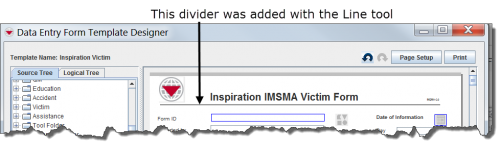Difference between revisions of "Add a Line to the Data Entry Form Template"
From IMSMA Wiki
| Line 15: | Line 15: | ||
{{NavBox HowTo Data Entry Forms}} | {{NavBox HowTo Data Entry Forms}} | ||
| − | [[Category: | + | [[Category:NAA]] |
Latest revision as of 15:48, 29 May 2017
Lines can be added to your Data Entry Form template to provide visual separation between sections of the Data Entry Form.
To add a line to the Data Entry Form template:
- Expand the Tool Folder.
- Under the Tool Folder, click the Line Tool option.
- While holding down the mouse button, drag the Line Tool to the form design pane.
A line displays in the design pane. Use the Component Property Editor to change the line width or length.
| |
A line thinner than 3 will become invisible in the template |
| |||||||||||||||||||||||||