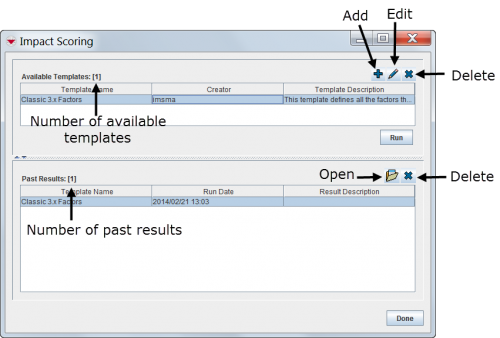Difference between revisions of "Using the Impact Scoring Tool in IMSMANG"
| Line 51: | Line 51: | ||
{{NavBox Working with IMSMA}} | {{NavBox Working with IMSMA}} | ||
| + | [[Category:NAA]] | ||
Revision as of 09:55, 4 October 2016
| |
Impact Scoring Tool is Location based. The result will be a report i.e. the scores will not automatically be stored in the IMSMANG database per Location. PriSMA may calculate scores per Land/Hazard and as well Country structure/Admin area. |
Introduction
The Impact Scoring tool allows Mine Action Programmes to perform complex impact analyses of IMSMANG data. The tool is intended to help programmes to analyse several impact scenarios during their prioritisation and resource allocation process.
Using the Impact Scoring Tool, information managers can select which land factors to evaluate in an analysis. The tool has advanced capabilities to assess the impact of land on individual locations according to multiple-factor weighting schemes. The assessment can be done by using traditional impact factors (recent victims, blocked agriculture, blocked roads, blocked water source, etc) or any other data element from land stored in IMSMANG. Each factor must be given a weight which will enable to calculate and assign the impact score for each Location]. The final output is a list of locations ranked by impact based on the factors and weightings determined for that analysis.
IMSMANG allows information managers to create multiple scenarios using the Impact Scoring tool that can be run simultaneously to determine which factors are more important. IMSMANG also allows information managers to customise the display of the resulting analysis on the map. Both the factors and scenarios used in impact scoring and the resulting analyses can be saved within IMSMANG to allow planners to compare changes over time.
Work process
The IMSMA impact scoring tool computes a score for Locations to determine how much the Location is affected by the existence of ordnance. The impact scoring tool allows you to select factors—the land, education, and/or victim item attributes—you would like to evaluate. After selecting the factors, you assign weights to each factor. The weight is a numerical value that signifies the importance of the factor relative to other factors, and its effect on the impact score for the Location. The combination of factors and their weights define a scenario in the impact scoring template. You can define an unlimited number of scenarios with different factors and weights to test and compare the resulting impact scores.
The impact scoring tool allows you to limit the impact scoring to specific Country Structure nodes and time periods. You can customise the scoring ranges which are used to group the Locations in classifications that denote levels of impact.
The impact score of a Location is the sum of the factor scores. The factor score is calculated by multiplying the weight of the factor with the point value of the factor. The point value of a factor can be determined in one of two ways. If the factor contains a count, the count is used as the point value. For other factors, a point value of 1 is assigned if the factor tests positive. It is important to note that a point value is only assigned once regardless of how many times the factor tests true for the Location. This process is repeated for all factors in the scenario.
The impact scores can be saved so that you can either view the results at a later time, recompute the scenario scores using different factor scores, or export the results to a spreadsheet for further analysis.
| How To |
|---|
There are several steps to create an impact score:
- Create an impact scoring template
- Add the following to the impact scoring template:
- Factors
- Scenarios
- Weights for each combination of factors and scenarios
- Scoring ranges
- Country structure criterion
- Date ranges to include
- Generate the impact scores
Impact Scoring Window
Impact scoring templates are managed via the Impact Scoring window.
| |
To access the Impact Scoring Manager window, select Impact scoring from the Reports menu. |
The Impact Scoring window has two panes: the available templates and the past results. From these two panes you can add, edit, or delete impact scoring templates, and open or delete saved results.
Impact Scoring Window